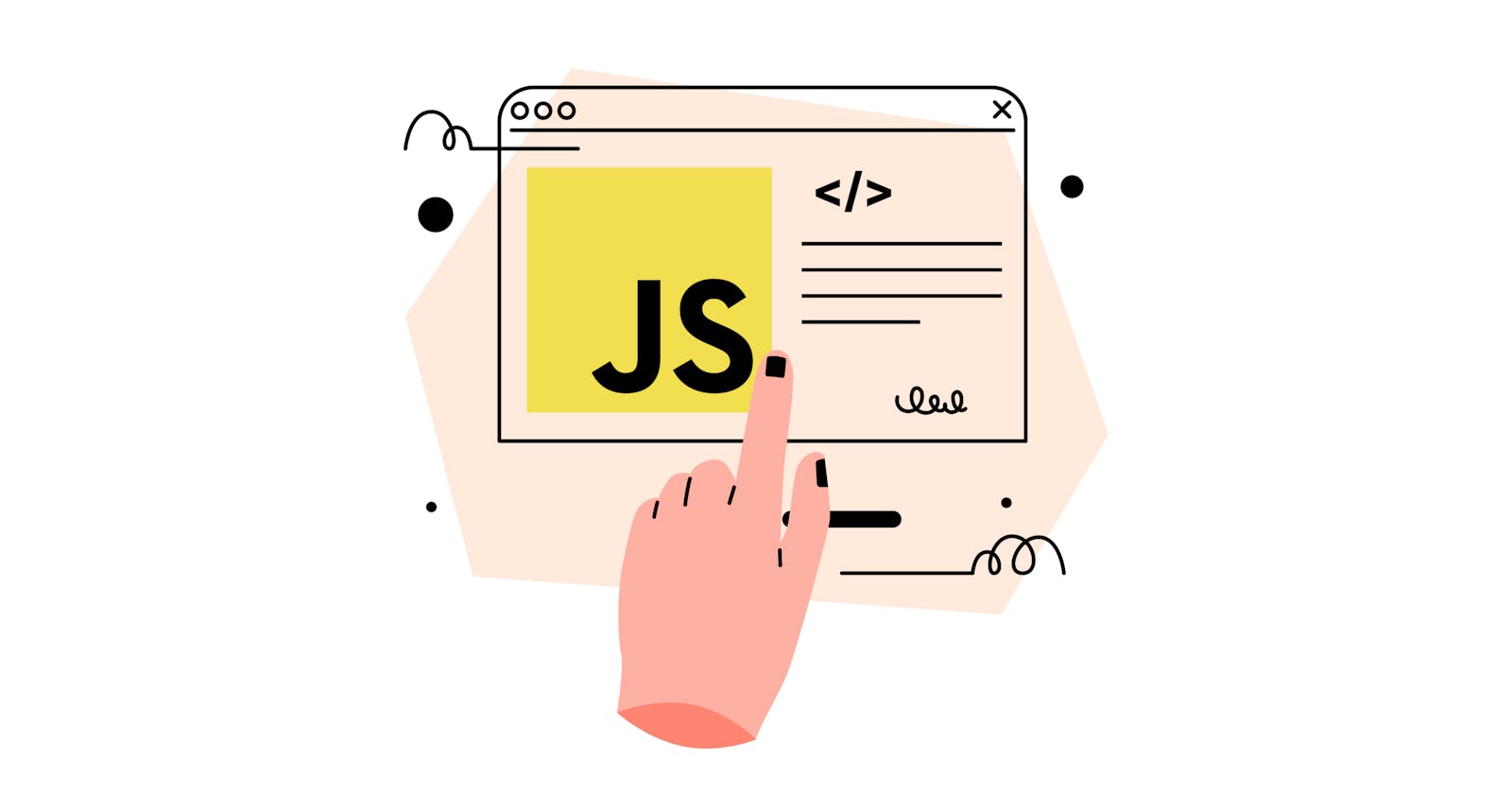JavaScript is undoubtedly the most widely expanded programming language. In fact, according to W3 Techs, almost 98% of the over 1.9 billion existing web pages use this code.
So what makes it so popular?
While HTML is useful to create the structure of your webpage, and CSS can help you style it, JavaScript helps create rich interfaces and allows the development of more complex features and functionalities.
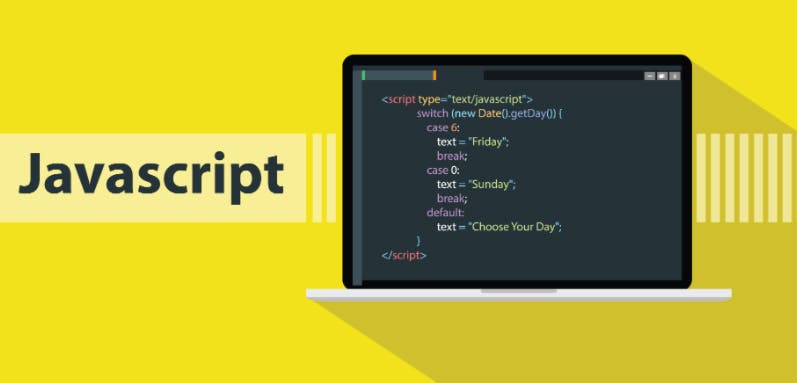
JavaScript offers endless possibilities, from adding an interactive map, an animation, or a search box to your website, to creating web and mobile apps.
These features can help your web developments become more compelling, increasing the time on the page and the engagement of your visitors.
Other great benefits of using JavaScript:
Fast execution process: This language runs most often within the client's browser and doesn't require outside resources, which results in slower response time and better user experience.
Compatibility with most browsers and languages: All the most common browsers, such as Internet Explorer, Chrome, Firefox, and Safari, come with built-in support for JavaScript. Plus, it is fully integrated with HTML/CSS.
Short learning curve: JavaScript is a straightforward language compared to others, making learning it easy and smooth. Plus, being an open-source program, you can get free content about it everywhere online.
So if you are a web developer who wants to take your programming skills to the next level, there is no way you can miss out on this language. But, how to choose the right JavaScript editor?
We put down a list of our preferred JavaScript editors that perform better while coding in JavaScript, with an in-depth review of each of them. Let´s get started!
What is a code editor?
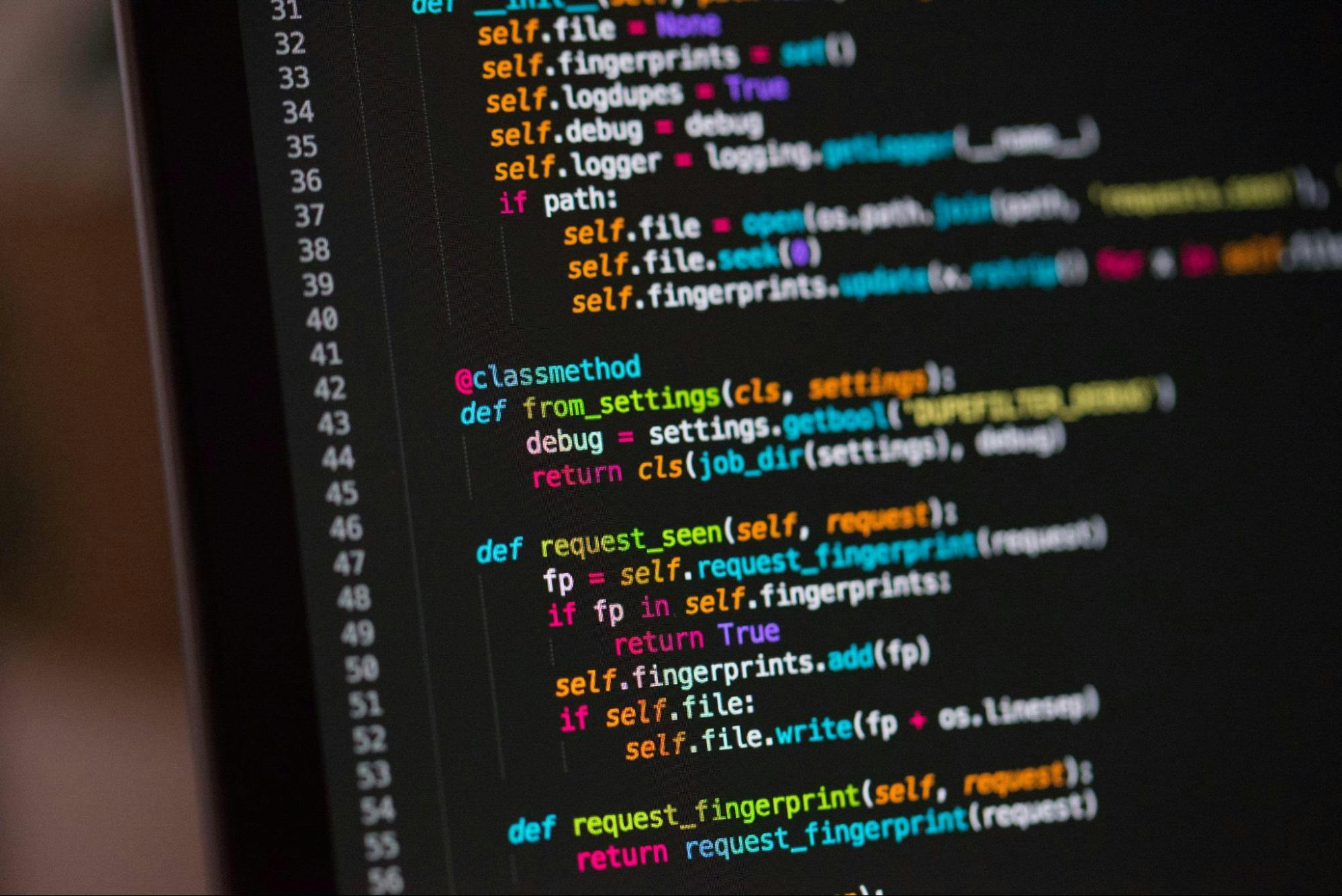
A code editor is a text editor that allows developers to write and edit source code.
There are two types of code editors, Source Code Editors – standalone applications – and IDEs (Integrated Development Environment).
IDEs consolidate many functions beyond writing code, such as debugging javascript code and monitoring resources but are usually more complex than source-code editors.
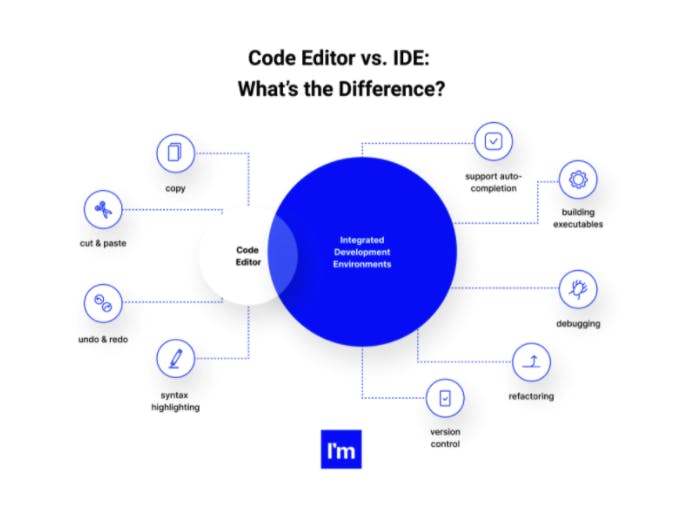
While code editors are limited to code writing and come with basic features like syntax highlighting, some additional features you can find in an IDE are:
- support autocompletion
- building executables
- debugging
- refactoring
- version control
However, the line between IDEs and Code Editors is not so clear these days. Many IDEs are not too complex, and code editors offer several integrations and extensions for a more comprehensive environment.
That said, our pick includes both a combination of IDEs and Code Editors that we consider best support JavaScript coding.
How to choose the best Java Script Code Editor or IDE?
A source code editor is the fundamental tool of a web developer, and selecting the right one is a task that can not be taken lightly.
After all, the correct programming tool can increase your productivity and save you tons of time. And, as we all know, time – especially working time – is money.
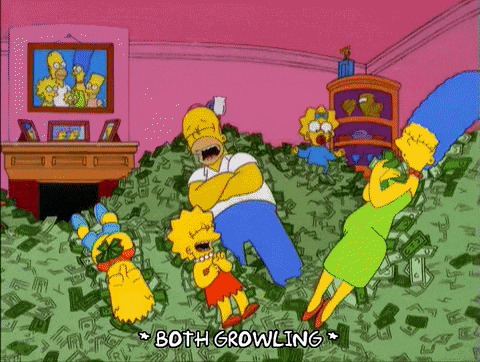
Let´s first check some handy functionalities you can usually find in source-code editors.
Code editor features
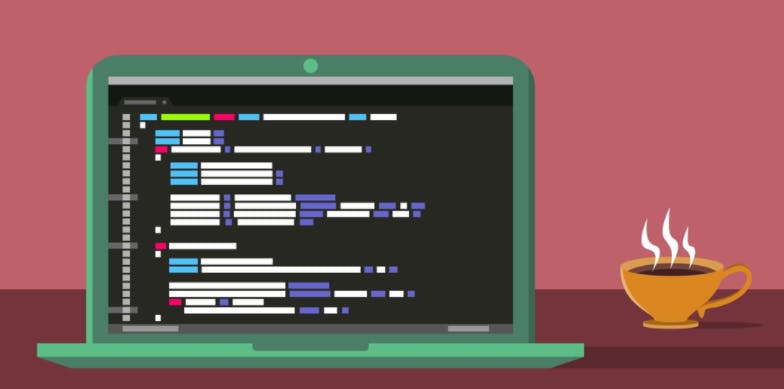
Syntax highlighting
This basic feature displays the code in different colors and fonts according to the category of the term, which is very useful for visualizing syntax and structure errors. Can you spot the difference?

Indentation
The separation of the code from the margins does not only bring clarity but also helps convey the structure of a program to readers. Still, it is also meaningful in some languages, such as Phyton.
Autocomplete
The predictive text makes writing code faster and helps avoid mistakes. It feels as easy as Googling.
Brace matching
This functionality highlights matching sets of brackets, which can help you identify code blocks at a glance. Easy peasy.
Now, while all source-code editors have all the features above to help speed up your coding rate, some additional characteristics can also be very useful:
Debugging & troubleshooting: How easy is it to identify and remove errors from the software? And to find answers to your troubleshooting questions? Can you save time by looking for pre-designed solutions in repositories and libraries?
Platform availability: Can it combine programming languages? If not, can languages be extended with a plugin?
Light-weight: Does the program support large-scale projects or files? Does it crash or freeze often?
Ease of use: How intuitive is the interface? How simple is it to learn to use the tool?
Customization and integrations: Can you set up your theme and preferred functionalities? Does the system integrate with other tools you use?
Cost: Of course, money is a factor that matters. Is the tool free? Are there any hidden fees? Or is it worth the cost?
The most popular Code Editors
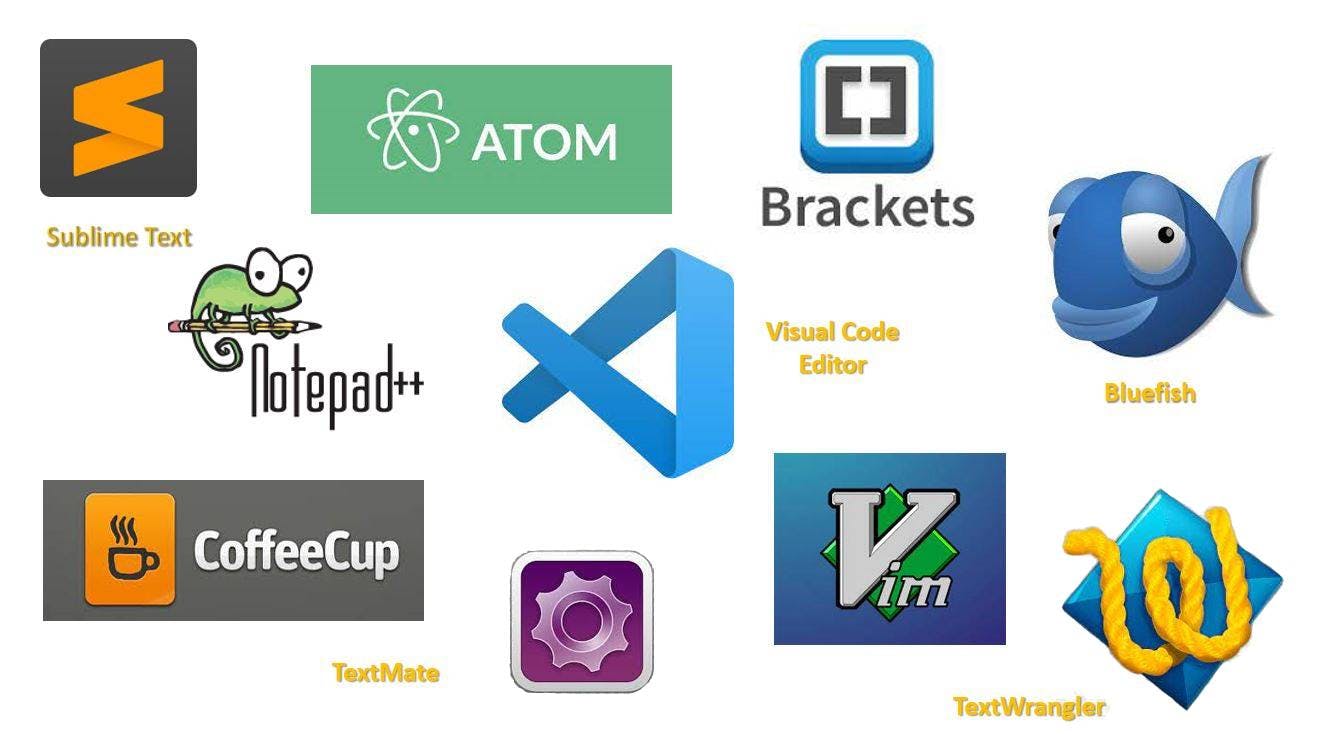
The most popular code editors support more than one programming language. The fact is most web developers can write code in several languages, such as HTML, CSS, Java, C++, Phyton, and more – and the trends change every day. But are all of these editors efficient for writing Javascript code?
Get a look into our selection of 5 easy-to-use, time-saving JavaScript Code Editors. And do you want to hear the best part? Most of them are free!
1. Visual Studio Code
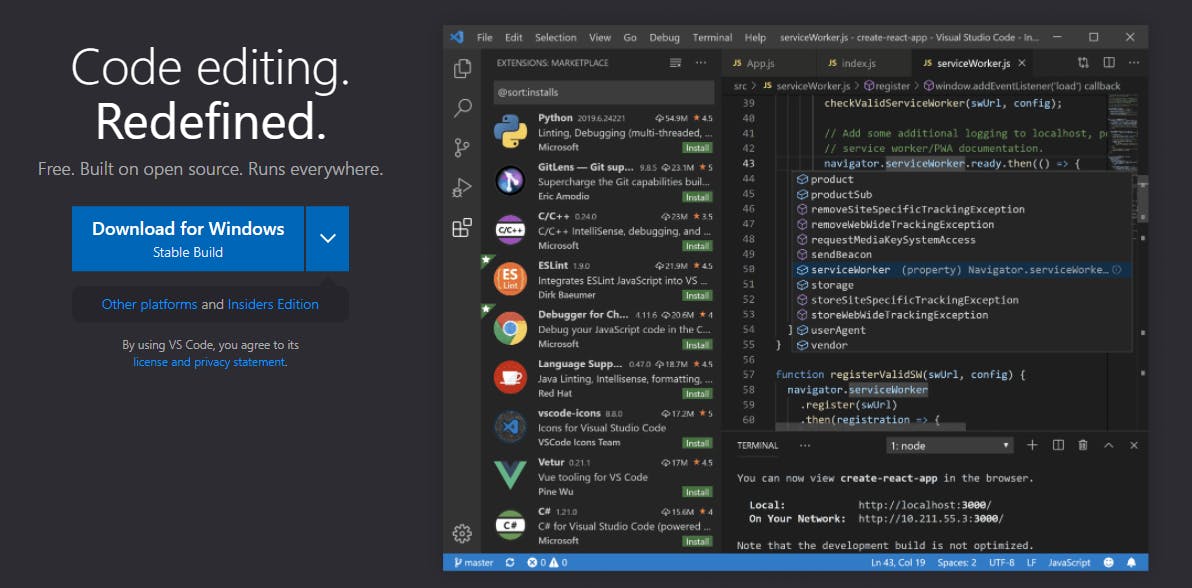
“Free. Built on open Source. Runs everywhere” states the Visual Studio Code home page. And these are certainly the three main benefits that make this Code Editor one of the most popular ones. But is it really so good? Let´s take a deep dive into the tool!
- Developer: Microsoft
- Release: 2015
- Cost: Free
- Programming languages: JavaScript, TypeScript
- Operating system support: Microsoft Windows, Mac OS, Linux
- Technical support and troubleshooting: Questions and answers can be found on Stack Overflow, and you can also enter issues in their GitHub repository.
Visual Studio Code Top features
- IntelliSense
- Run and debug
- Git integration
- Extensions & customization
Visual Studio Code Pros & Cons
Are you the kind of developer who loves customization? Visual Studio Code allows you to change your preferences, define your shortcuts, change your theme, and more. Get a look into the massive library of plugins and check all you can do!
Among its many advanced features, it is worth mentioning its debugging functionality and IntelliSense – an intelligent auto-completion tool that can help speed up your JavaScript code production, beneficial if you are a newbie.
On the downside, adding plugins, which are not always of the best quality or compatible with each other, may lead to high resources consumption, crashes, and slow performance. Too bad.
2. Atom
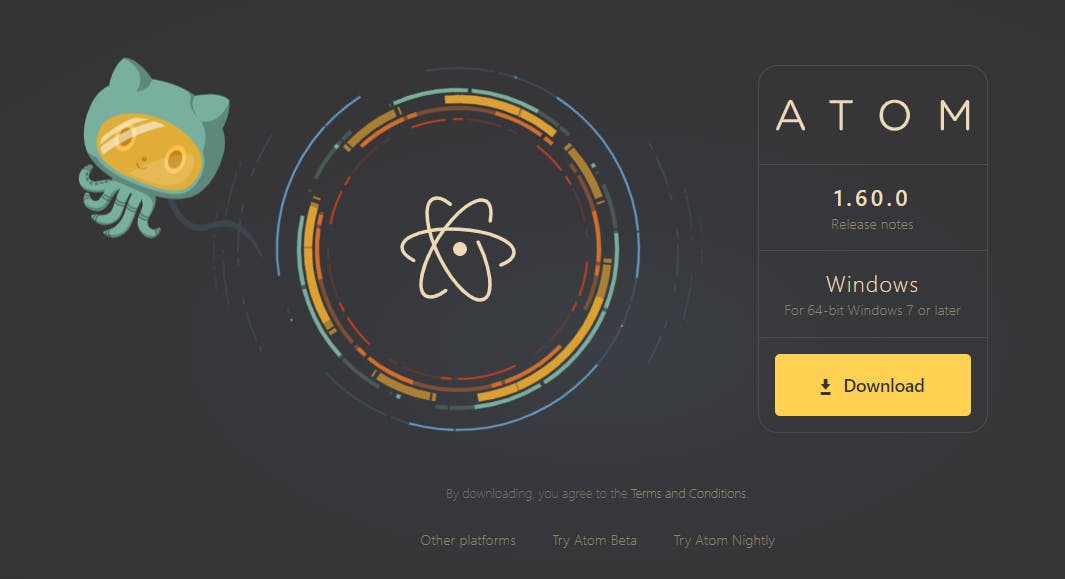
This user-friendly, open-text editor developed by Github is a great choice if you love to work in a collaborative environment.
- Developer: Github
- Release: 2014
- Cost: Free
- Programming languages: HTML, CSS, JavaScript, C ++
- Operating system support: Microsoft Windows, Mac OS, Linux
- Technical support and troubleshooting: The GitHub package is bundled with Atom.
Atom Top features
- Cross-platform editing
- Smart autocompletion
- Multiple panes
- Built-in package manager
- File system browser
- Find and replace
Atom Pros & Cons
Support, solid documentation, and a collaborative environment help a lot when you are learning – which, as a web developer, is probably about half of your time.
So, the fact that Atom was developed by – and is integrated with – GitHub, one of the top software developers and especially known for its support network, gives this platform at least two extra points.
Atom claims to be the “hackable text editor for the 21st century”.It certainly is a highly customizable software, where you can tweak the display as you like, change a theme, or even add new functionalities. And because Atom is open-source, you will probably be able to find a pre-existing customization package in a snap!
However, Atom isn´t perfect. Most users say it takes time to start it up and has a relatively high memory usage compared to other text editors not based on Electron. It also tends to crash when handling projects with large text files and can get very slow if you add too many plugins.
3. Sublime Text
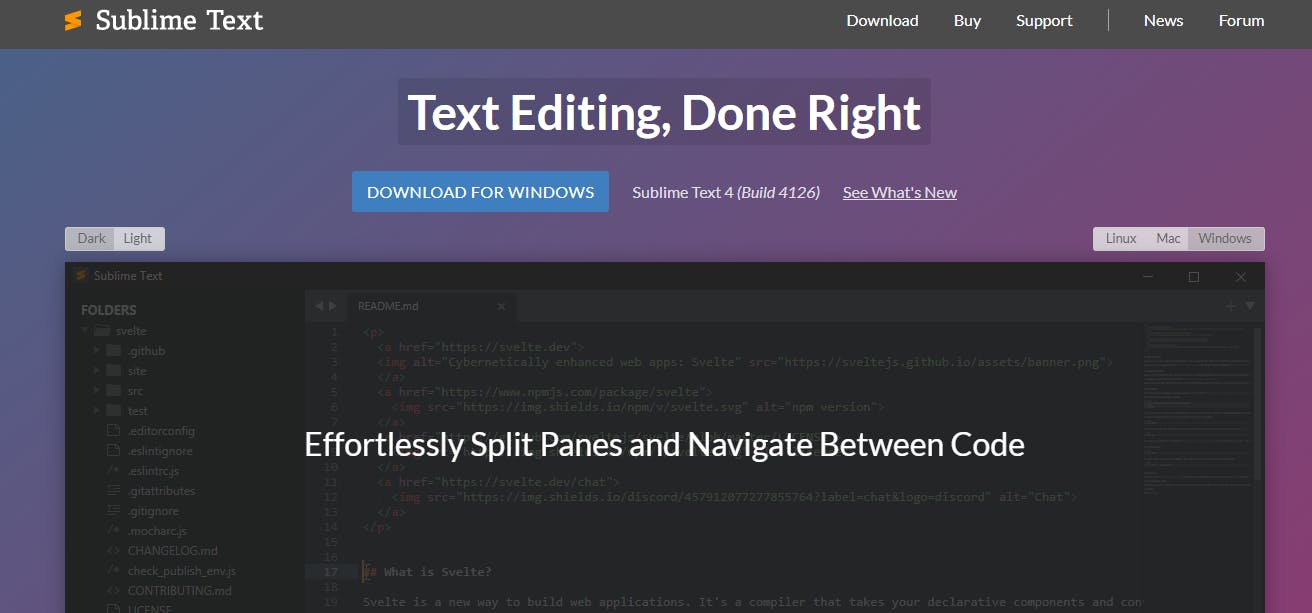
Sublime Text is an insanely fast, lightweight, and stable code editor. Ideal for experienced developers who handle large projects and files, Sublime Text 4 has included support for JavaScript and loads faster than ever.
- Developer: Jon Skinner, is a product of Sublime HQ Pty Ltd.
- Release: 2008
- Cost: Free trial. $99 for personal usage (once-off payment which includes 3 years support) and $65 a year for businesses.
- Programming languages: C++, Python, JS, and TypeScript
- Operating system support: Microsoft Windows, Mac OS, Linux
- Technical support and troubleshooting: Sublime Text has its own Technical Support Forum
Sublime Text Top features
- "Goto” function: Quick search of files, symbols, or lines
- "Command palette": A quick keyboard invocation of commands
- Simultaneous editing: Reformat several lines of code at a time (no copy-paste!)
- Context-aware autocomplete: Smart completions are based on existing code in a project
Sublime Text Pros & Cons
Though Sublime Text was initially intended for writing in C++ and Phyton, Sublime Text 4 (just released) has included support for JavaScript and TypeScript, which makes it a great option if you are looking for a cross-platform source-code editor.
Speed and lightweight are without doubt Sublime Text´s best qualities. You can download and install the system in the wink of an eye. And the best part is it loads instantly, and crashes are almost nonexistent. Also, so far, handling multiple projects and large files doesn't seem to be an issue.
Suppose you need to customize or enhance the code editor capabilities. In that case, you can always find packages and plugins in Github and BitBucket and in Sublime´s repository, PackageControl.io.
But, is Sublime Text worth the cost? Being closed source and with a small developers team behind, new updates, bug fixes, and improvements are very slow, which is a worrying pitfall in the IT industry.
Also, this wouldn't be our recommendation for beginners as the editor is not as intuitive and easy to manage as other code editors. The latest release has included a refreshed UI, but we still don't see it as the best choice IU-wise.
4. Brackets
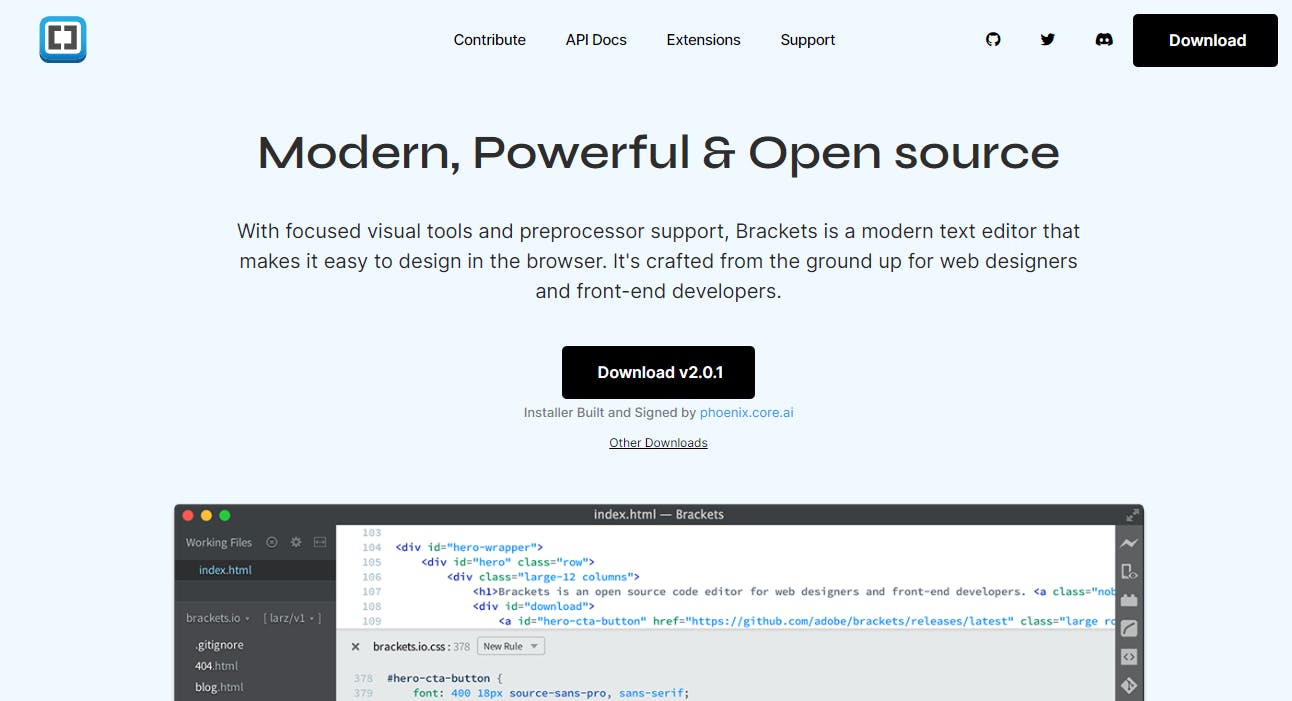
Designed by Adobe Systems, Brackets claims to be “made with 🖤 and JavaScript”. So, no doubt that this open-source code editor emphasizes this language. It is a reasonably simple, modern text editor designed for – and limited to – web development.
- Developer: Adobe Systems
- Release: 2012
- Cost: Free
- Programming language: HTML, CSS, JavaScript, C ++
- Operating system support: Microsoft Windows, Mac OS, Linux
- Technical support and troubleshooting: You can use the collaborative development sandbox called Brackets project or Git (via integration).
Brackets Top features
- Inline editors
- Live preview
- Preprocessor support
Brackets Pros & Cons
Brackets has probably the cleanest user interface among text editors and the nicest look and feel. So, if you are a front-end engineer or visual designer, this is the editor for you!
You will love the live preview that instantly shows your changes on the web page without refreshing the page every single time. You will also value the visual color scheme designed to highlight the different tags, functions, and other elements.
Also, the inline editor is a beneficial feature. You can jump directly into it without opening a dozen parallel windows when you want to edit a particular CSS element.
The annoying part is that Bracket is limited to web development and can be code-restricted. Also, there are not as many extensions as in other code editors, so your hands are tied if you want to expand the project along the way. A huge pitfall.
5. Eclipse
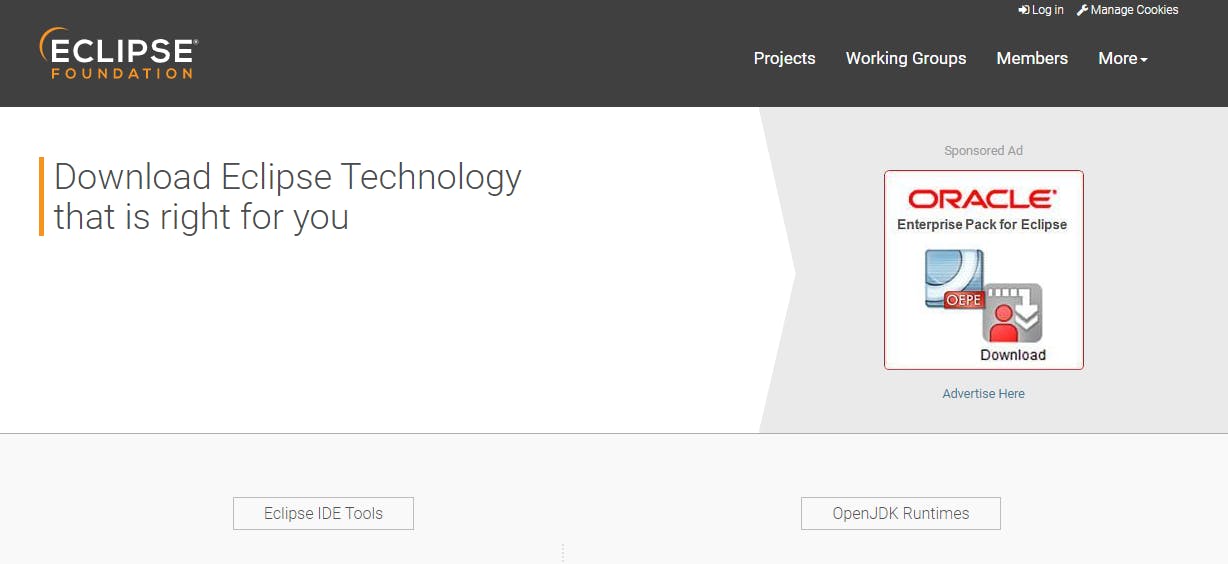
The Eclipse IDE is commonly known for Java, but you can easily add packages to create a comprehensive development environment for Java, JavaScript, CSS, and HTML. Check it out!
- Developer: IBM
- Release: 2001
- Cost: Free
- Programming language: Java (but it can be extended to other languages such as JavaScript with a plugin)
- Operating system support: Microsoft Windows, Mac OS, Linux
- Technical support and troubleshooting: Integrated with Bugzilla, a collaborative environment.
Eclipse Top features
- Extensible customizable platform
- Automated error reporting
- Cloud IDEs
Eclipse Pros & Cons
Eclipse is an incredibly versatile IDE. With its own Plugin Development Environment (PDE), which provides many plugins, you can do about anything with this tool. Do you need modeling support? Additional programming languages? Want to customize your theme? Checked, checked, checked.
Another outstanding feature of Eclipse is its very efficient collaborative environment for troubleshooting. Bugs are automatically reported and added as an entry in Bugzilla, where a community of experts works on a fast resolution.
Also, do you need to code on the go? Eclipse IDE allows you to develop your site on the cloud.
Of course, such a comprehensive tool can get slow due to plugins and can crash while working with big projects. It can also be overwhelming for a beginner, and the user interface can be a bit confusing.
Here’s the comparison table of all five editors:
| VS Code | Atom | Sublime Text | Brackets | Eclipse IDE | |
| Developer | Microsoft | Github | Jon Skinner | Adobe | IBM |
| Languages | JavaScript, TypeScript | HTML, CSS, JavaScript, C ++ | C++, Python, JS and TypeScript | HTML, CSS, JavaScript, C ++ | Java (+ language extensions) |
| Support for Windows, Mac OS & Linux | ✔ | ✔ | ✔ | ✔ | ✔ |
| Support & collaboration | ✔ | ✔ | Limited | ✔ | ✔ |
| Functionalities | ✔ | ✔ | ✔ | Limited | ✔ |
| Ease to use | Somewhat | Somewhat | Somewhat | ✔ | ❌ |
| Customizations | ✔ | ✔ | ✔ | Limited | ✔ |
| Speed & stability | Limited | Limited | ✔ | ✔ | Limited |
| Cost-free | ✔ | ✔ | ❌ | ✔ | ✔ |
Conclusion
There is a lot you can do with a JS Editor to create rich, impactful interfaces. But, let´s face it, there is no perfect editor, just the right one for that specific developer in that particular case. So, which one is for you.
Visual Studio Code is a free, open-source editor designed explicitly for JavaScript and offers thousands of extensible functionalities and customizations. Its main con is that it sometimes gets slow and crashes while handling large projects.
On the other hand, Atom offers similar features plus the heritage of GitHub, which ensures you are working inside a collaborative environment. But, again, handling too heavy files and projects can be an issue.
Sublime Text is definitely the fastest and most stable option, but it comes at a cost. Probably an option for experienced developers who handle huge projects and value speed more than anything.
Any visual or web designers here? You will feel at home with the clean user interface of Brackets, the Adobe System code editor. Just keep in mind you will be restricted to web development, and there are not too many extensions to add.
And finally, Eclipse IDE is a comprehensive tool that can be very versatile. Originally created for Java coding, lots of plugins can be added to extend the functionalities of this tool. Just beware that the more plugins you add, the slower the IDE will get.