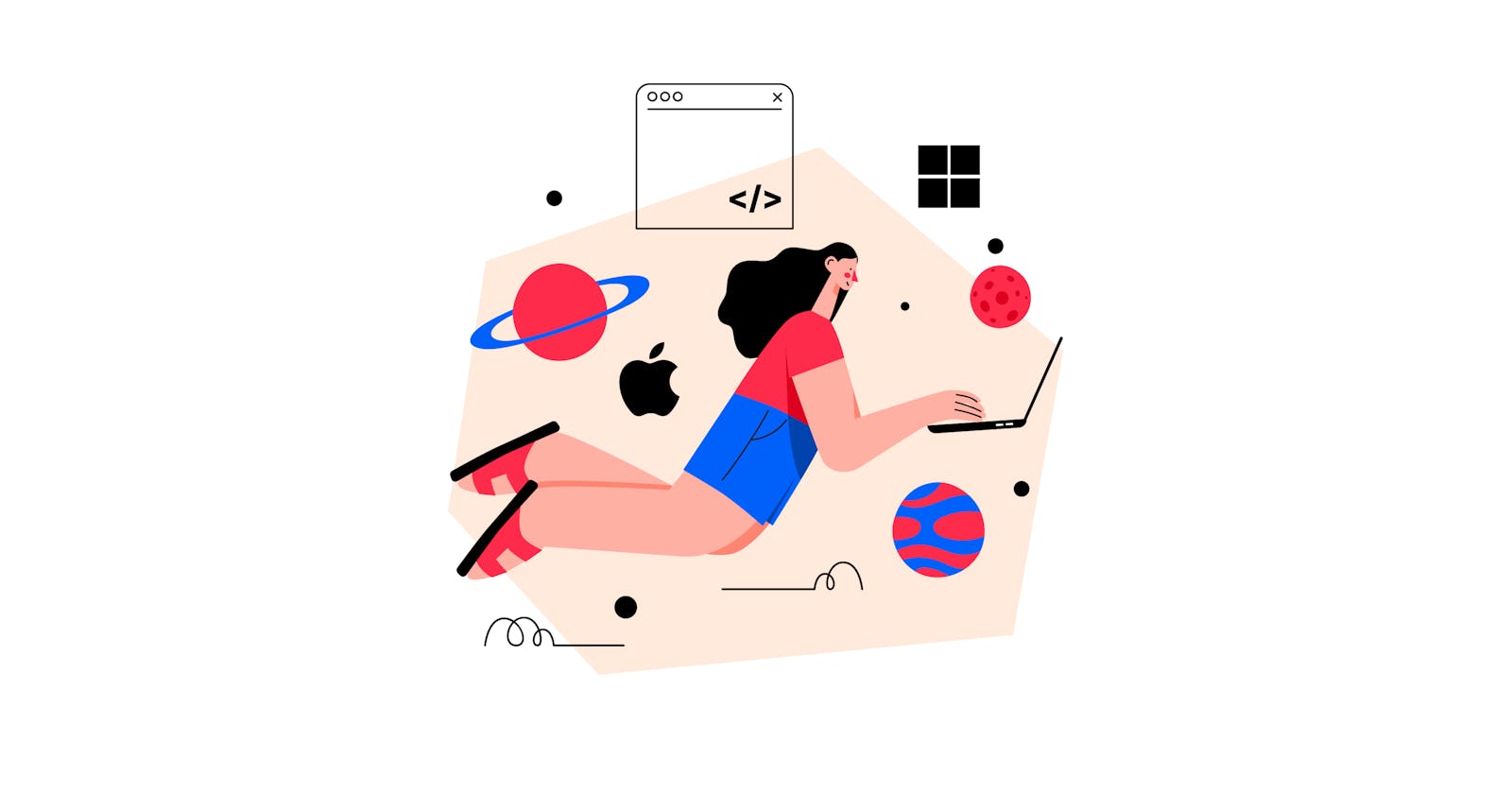35 Best Free Code Editors In 2022 - Browser, Mac and Windows Code Editors
A code editor is one of the most important tools in a software engineer’s arsenal, but how to choose the best one for you?
Here’s our comprehensive list of the 35 best free code editors you can use in 2022.
Even in the best-case circumstances, software development isn’t an easy job. Aside from the obvious things – like the required technical know-how and time constraints – there’s a multitude of problems you need to be aware of at any given moment in time (such as, for example, issues with integrating one technology with another).
That’s why it’s so important to make it easier using whatever means you can. Choosing the right tool – a code editor – is one of the most important and personal decisions you’ll ever make.
Thankfully, there’s a breadth of great – and often completely free – solutions of this kind on the market. But how to know which one is right for you?
Read on; here’s our summary of the 35 best free code editors you can use in 2022.
What Free Code Editor to choose in 2022?
1. Sublime Text 4
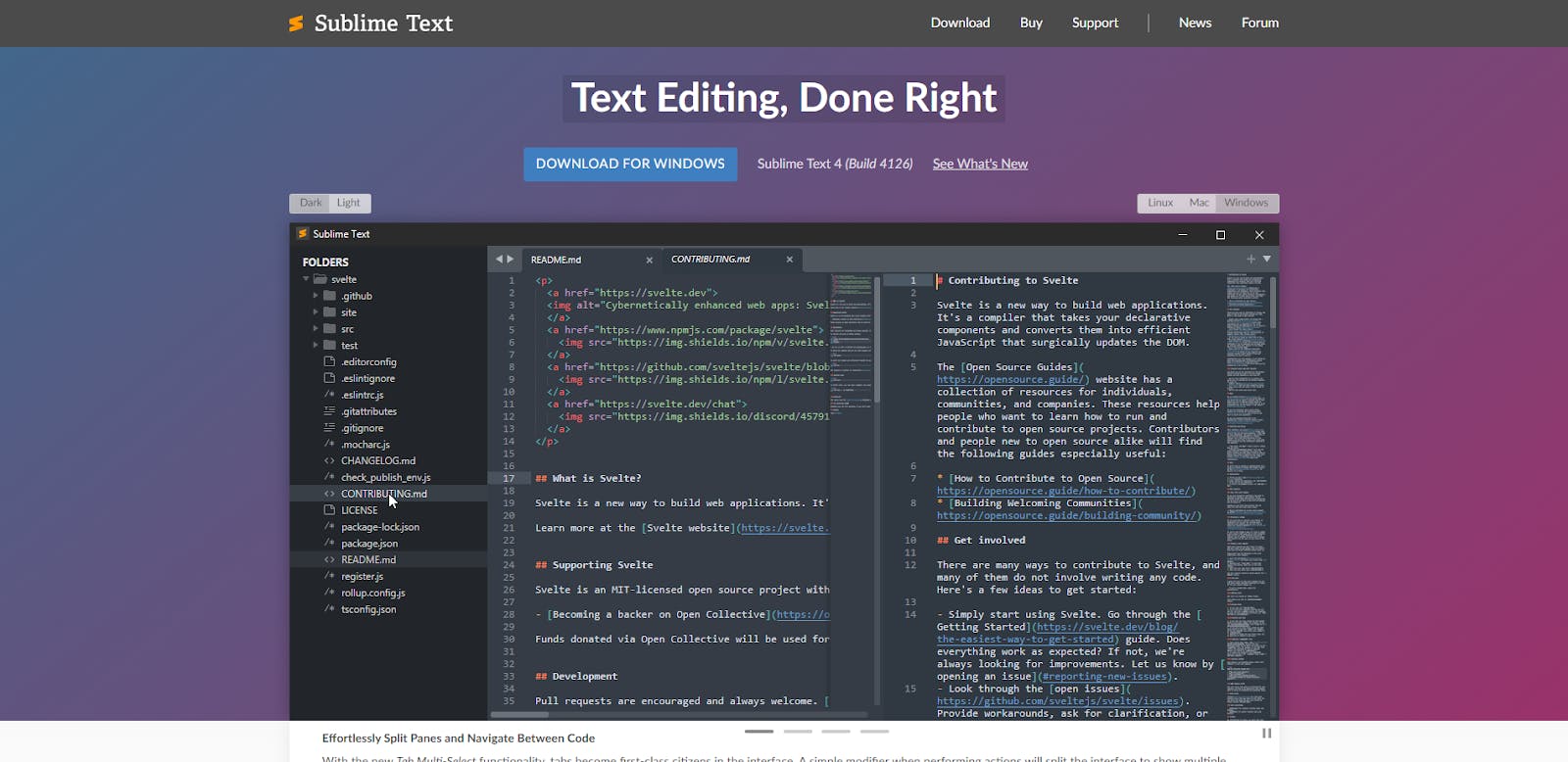
The first free text editor on our list is Sublime Text, which is currently on its fourth iteration. It’s one of the most popular solutions on the market. The tool has a handy, compact interface that allows you to quickly reach important functions and edit code, as well as some in-built, useful code completion plugins. There’s also a powerful search engine that gives you easy access to whatever you want to find. Sublime Text is a great – if a bit basic – option. It’ll serve you well, especially if you’re just beginning your career.
How much does Sublime Text 4 cost?
You can check Sublime Text out for free, and technically there’s no time limit on that, but if you plan to use the software continuously, you really should purchase a one-time license. The cost for individual users is $99.
Sublime Text 4 works on:
Sublime Text can be used on the Windows, macOS, and Linux operating systems.
Sublime Text 4 features
- Supports most programming languages
- A compact, well-designed interface
- plugins offering code completion and suggestion hints (HTML, CSS, JavaScript)
- Goto Anything for quick opening of files
- Multiple Selections – you can make several changes at once
- Great wide-screen support with Split Editing
- Distraction Free Mode
- Highly customizable
Sublime Text 4 pros
- Great code editor for beginners
- Very light-weight when it comes to resources
- Solid interface makes it easy to use
- The search function allows you to find important functions and tools quickly
Sublime Text 4 cons
- Doesn’t have a full feature set on an IDE (Integrated Development Environment)
2. Visual Studio Code

Visual Studio Code isn’t as well-established as some of the other text editors on our list – it’s only been on the market since 2015. Despite this, however, it’s a very compelling tool that also happens to be created and backed by a mighty player – Microsoft. The solution quickly gained recognition and already amassed an active, passionate community. One of the reasons for that is its open-source nature, but the other is a solid feature set. It’s definitely an interesting proposition.
How much does Visual Studio Code cost?
Visual Studio Code is an open-source project and, therefore, completely free.
Visual Studio Code works on:
Visual Studio Code can be used on the Windows, macOS, and Linux operating systems.
Visual Studio Code features
- Extensive language support (hundreds of programming languages)
- Zen Mode – removes all menus and interface elements you don’t need
- IntelliSense – syntax highlighting and powerful smart completion
- Works with different languages
- Built-in Git commands
- Snippets
Visual Studio Code pros
- Completely free and open-source
- Highly customizable thanks to a large library of extensions
- You can debug code directly in the editor
- Great for beginners and experienced developers alike
Visual Studio cons
- Still somewhat new
- Some consider it a bit too slow
RELATED ARTICLE: Visual Studio code VS Atom.
3. GitHub Codespaces
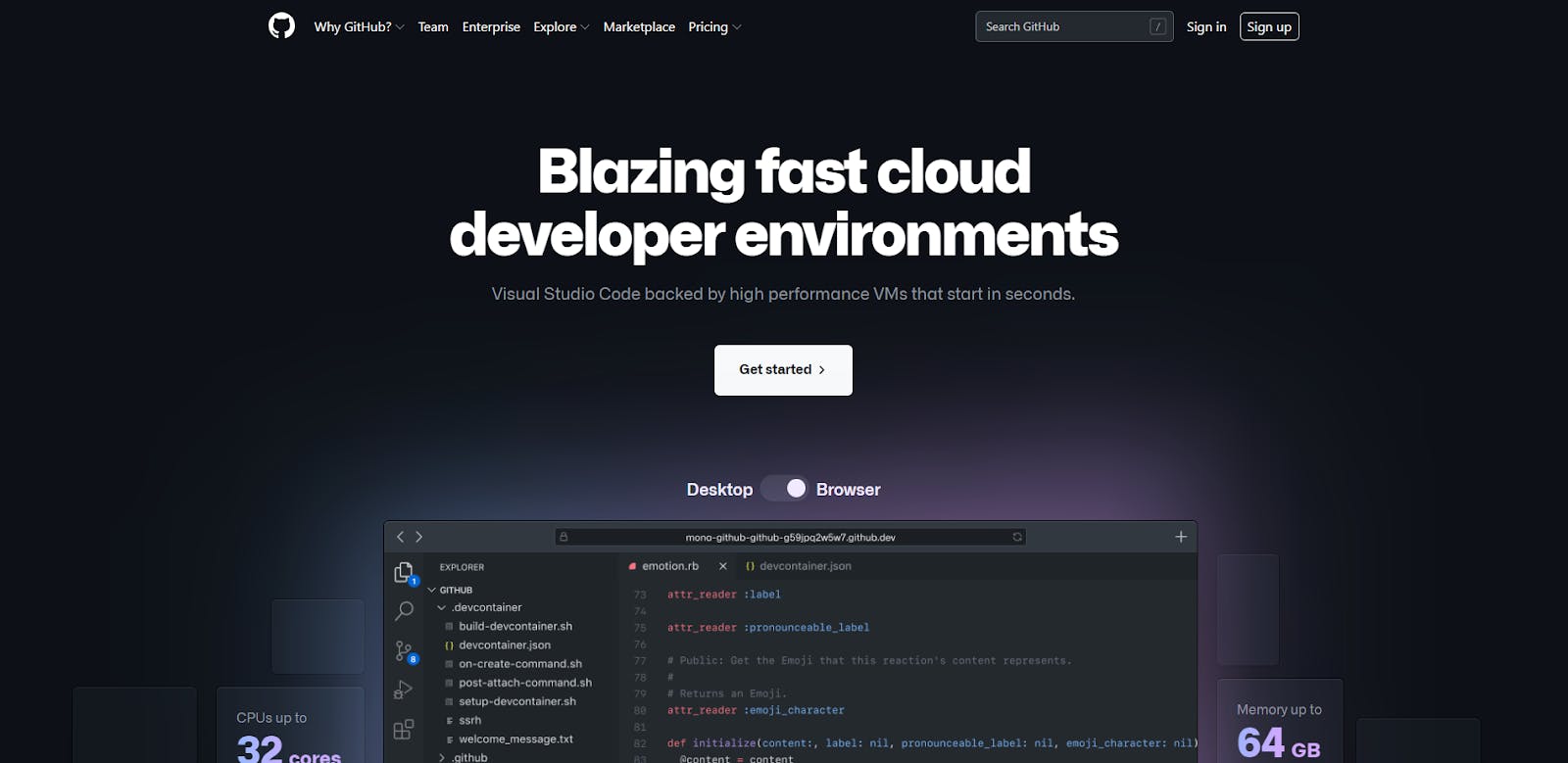
GitHub Codespaces is a fast, cloud-based development environment for web applications. It’s based on Visual Studio Code – which means it provides a very solid basic coding experience and a good feature set. But Codespaces also enhances all of that with robust, high-performance virtual machines – scalable up to 64GB of RAM and 32-core CPUs. Thanks to that, you can ensure your work will be as fast as it can possibly be.
How much does GitHub Codespaces cost?
GitHub Codespaces has a completely free version but with somewhat limited features. The cost of a license is $40/user/year.
Codespaces works on:
GitHub Codespaces is a web-based development environment – you use it via your browser.
Codespaces features
- Supports most coding languages
- Based on Visual Studio Code
- Powerful VMs ensure low latency and make work faster and easier
Codespaces pros
- Easily preview changes and share your work with your team
- Visual Studio Code as a base provides a powerful feature set
- It’s swift
- Great community
- Highly customizable
Codespaces cons
- Web-based only – no dedicated software
- GitHub is now owned by Microsoft, which may be a downside for some
4. Atom
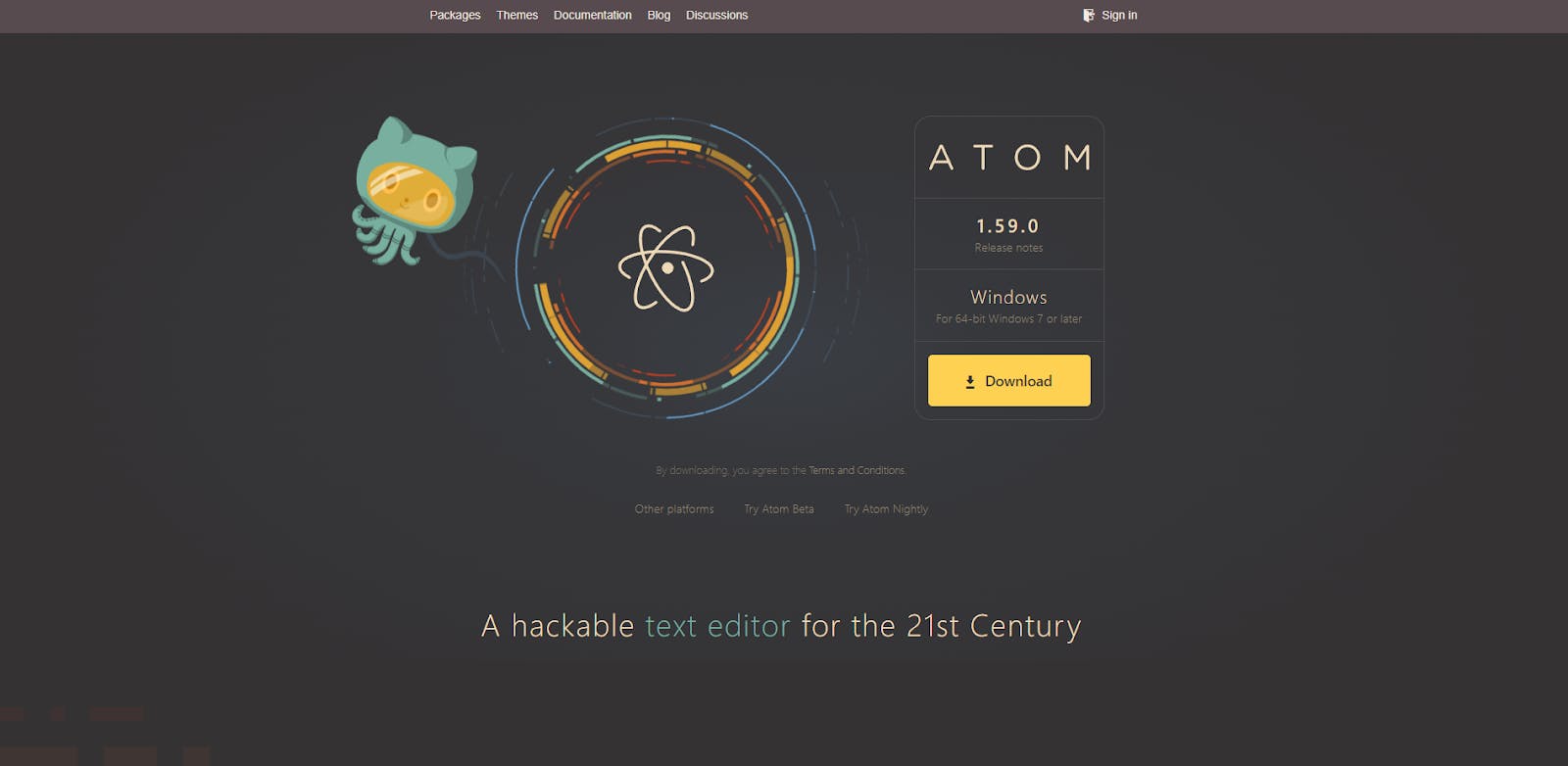
Atom is yet another open-source project – and an immensely feature-rich, powerful, and well-liked one to boot. From the very beginning, Atom was operated by GitHub, but since GitHub was acquired by Microsoft a few years ago, this solution is currently under that company’s umbrella too. Atom offers support for a wide variety of coding languages and frameworks and allows whole teams to cooperate remotely, working on different operating systems.
How much does Atom cost?
Atom is entirely free.
Atom works on:
Atom works on computers running Windows, macOS, or Linux.
Atom features
- Language-specific packets provide extensive support for various frameworks and languages: C, C++, COBOL, HTML, CSS, Java, PHP, Ruby, Scala, SQL
- Teletyping
- Sharing projects in real-time and across different operating systems
- File system browser allows you to quickly and easily open files or even entire projects in a single window
- Snippets
- Clean interface without pointless clutter
- Multiple panes
- Multiple selections and cursors
- Search and replace feature
- Auto-complete
- Fuzzy finder
Atom pros
- Highly customizable – a large library of extensions and mods
- An open-source project with a huge, active community
- A powerful set of tools
- Open-source and completely free
Atom cons
- The acquisition of GitHub by Microsoft – a company that already has the Visual Studio Code editor – means Atom’s future is now a bit uncertain.
RELATED ARTICLE: Atom VS Visual Studio code.
5. Vim

Vim is one of the oldest solutions on this list – its roots date back to 1991. It was birthed as a more feature-rich clone of yet another code editor – Vi – but has grown substantially over the last few decades of its existence.
Vim’s lineage means it supports a wide variety of different languages and frameworks – even ones that aren’t necessarily used anymore. It’s considered a great option, especially for more experienced developers.
How much does Vim cost?
Vim is an entirely free platform.
Vim works on:
Vim works on many different platforms: Windows, Unix, and even Amiga.
Vim features
- Support for almost all existing coding languages
- Focus on code editing instead of code writing – great for refactoring existing code
- Great keyboard shortcuts – a key binding for every action
Vim pros
- Highly customizable
- A powerful set of extensions means it can pretty much be considered a full-fledged IDE
- It can also be used in a relatively basic and lightweight form
- Command-line software – an advantage for some
Vim cons
- Command-line software – a hindrance for others
- A steep learning curve – Vim can be a bit hard to learn and use
6. Espresso
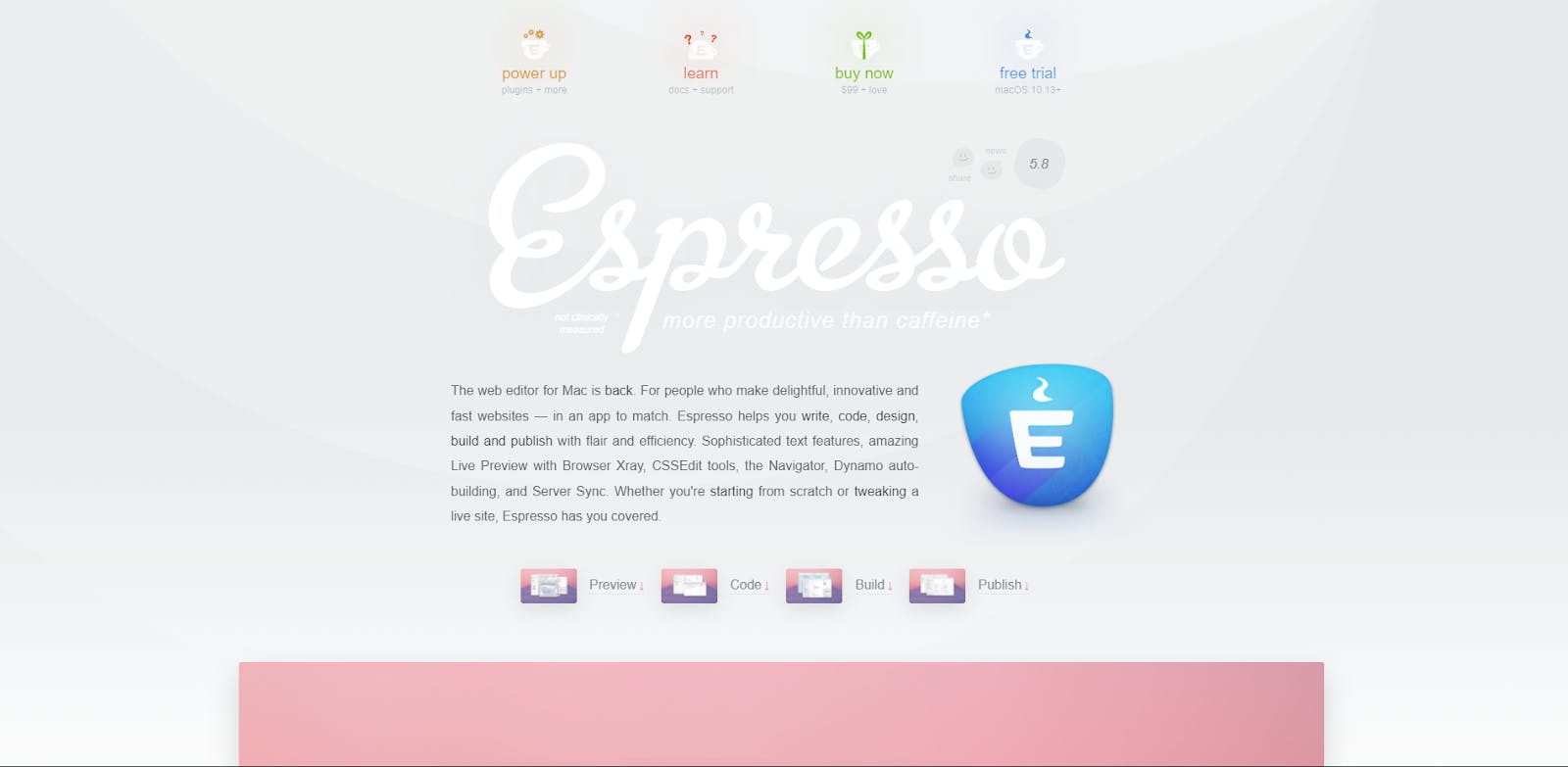
If you work on a Mac, Espresso is considered to be one of the best – if not the best – code editors you can use. The solution is aimed at people who want to create “delightful, innovative, and fast websites” in an app that can be described using all of these adjectives as well. What more can you ask for, really, aside from a great set of features, which – thankfully – is also present?
How much does Espresso cost?
Espresso license costs $99, but there’s also a free trial.
Espresso works on:
Espresso works only on the macOS operating system.
Espresso features
- Support for many popular languages: XML, HTML, LESS, CoffeeScript, Python, PHP
- Multi-edit – make many changes at once
- Live preview
- Re-indent – change spacing to keep your code clean and tidy
- Toolbar Favourites – customizable toolbar
- Easy navigation through the code structure
- CSSEdit tool
- Plugin support
- Syntax resources library
- Browser Xray
- Dynamo auto-building
- Server Sync
Espresso pros
- A great code editor created specifically with Macs in mind
- A set of handy features (especially CSS-oriented)
Espresso cons
- Other options offer comparable value, but for free
7. Notepad++
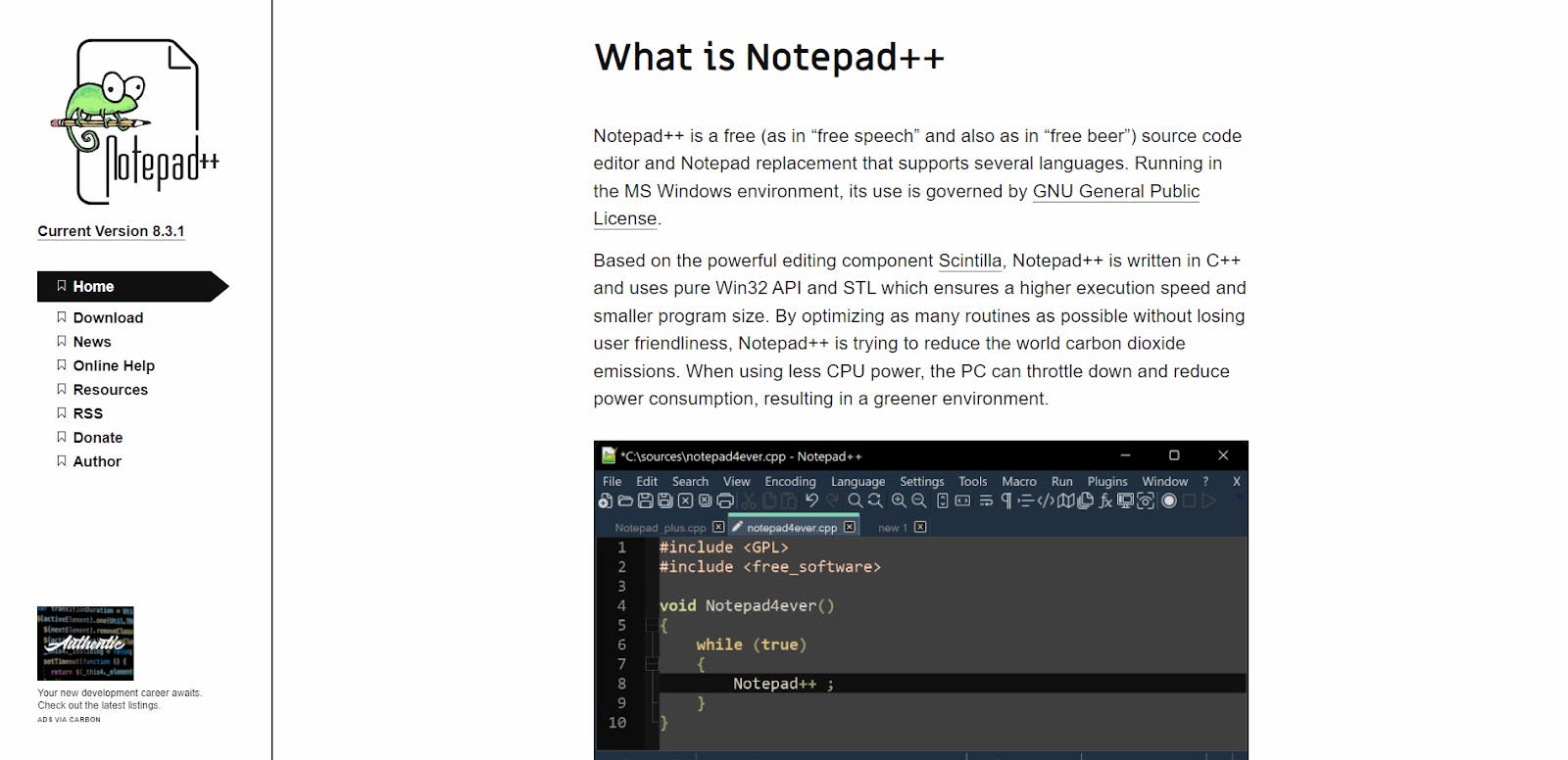
Notepad++ is yet another great code editor – especially for beginners. It’s lightweight – which means it can be used on various systems, even low-power laptops. It has great execution speed and offers a breadth of interesting functions and features, despite relative simplicity (which, by itself, doesn’t have to be a bad thing!).
How much does Notepad++ cost?
Notepad++ is completely free
Notepad++ works on:
You can use Notepad++ on the Windows, Linux, and UNIX operating systems.
Notepad++ features
- Support for several dozen of programming languages, including PHP, CSS, HTML, JavaScript, XML, C++, and Swift
- Code folding – collapse blocks of code to hide parts of the project you’ve already finished and keep things clean and tidy
- Sleek interface
- Document map to help plan the project ahead of time
- Opening multiple files
- Synchronize Vertical Scrolling
Notepad++ pros
- Powerful yet easy to use code editor
- Plugin library helps customize the tool to your liking
- Open-source and completely free
Notepad++ cons
- Experienced users can find better, more powerful options
8. GNU Emacs
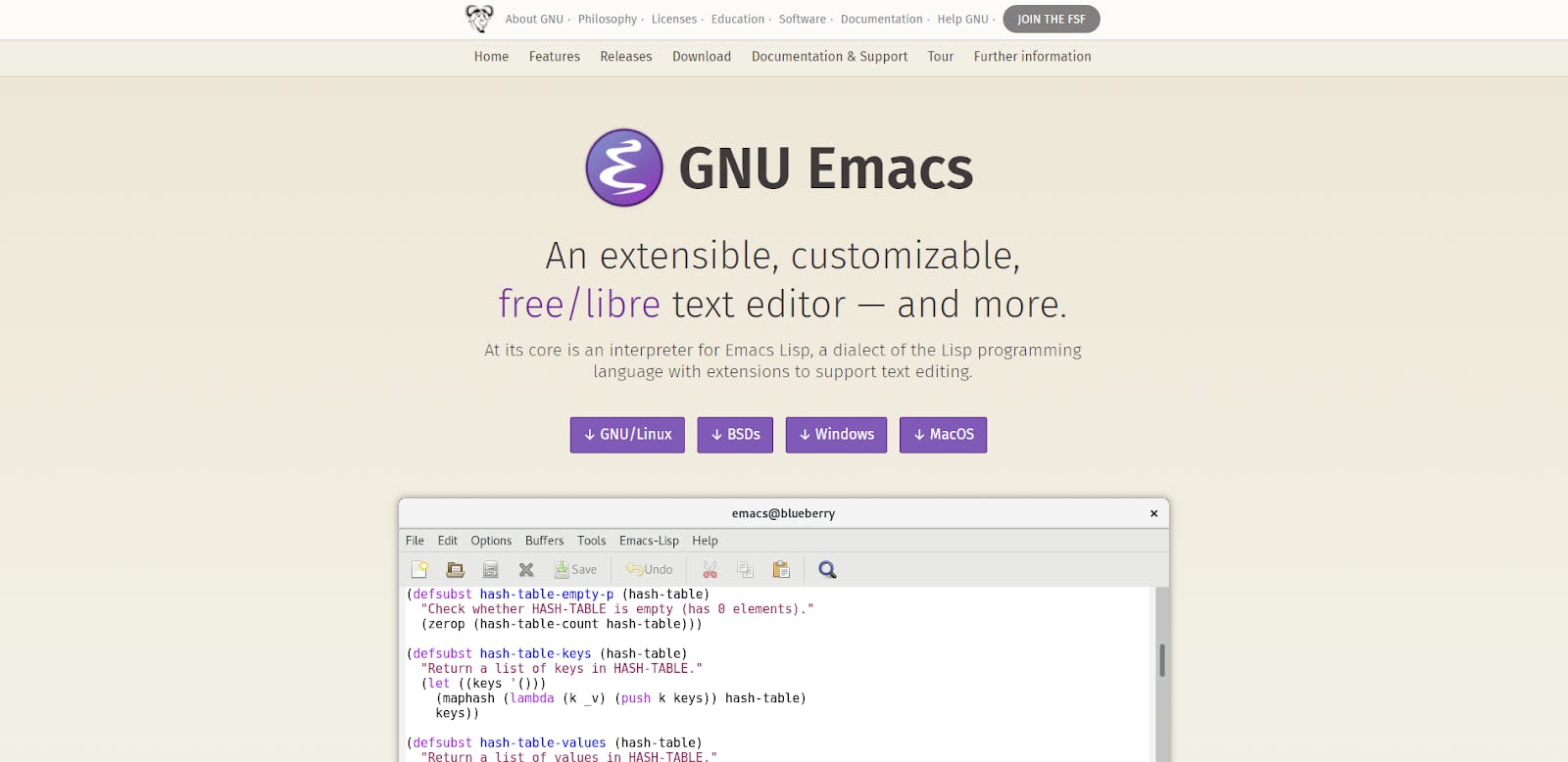
GNU Emacs offers a highly customizable development environment that can be used to code in various languages. It provides several interesting features (for example, you can either work using the graphical user interface or forgo it and do everything through the terminal) and can be acquired free of charge (yes, it’s open-source). There are, however, some downsides, with the steep learning curve being the most prominent.
How much does GNU Emacs cost?
GNU Emacs is completely free.
GNU Emacs works on:
GNU Emacs works on Windows, Linux, macOS, and BSD.
GNU Emacs features
- Support for different languages – Lisp, Python, C, and C++, among others
- Integration with GDB
- Search and replace
- Cross-platform
- GUI Mode and Terminal Mode
GNU Emacs pros
- Customizable – can be made more or less complicated
- You can use a graphic interface or the terminal
- Open-source and free
GNU Emacs cons
- Hard to learn for beginners
9. Komodo Edit/IDE
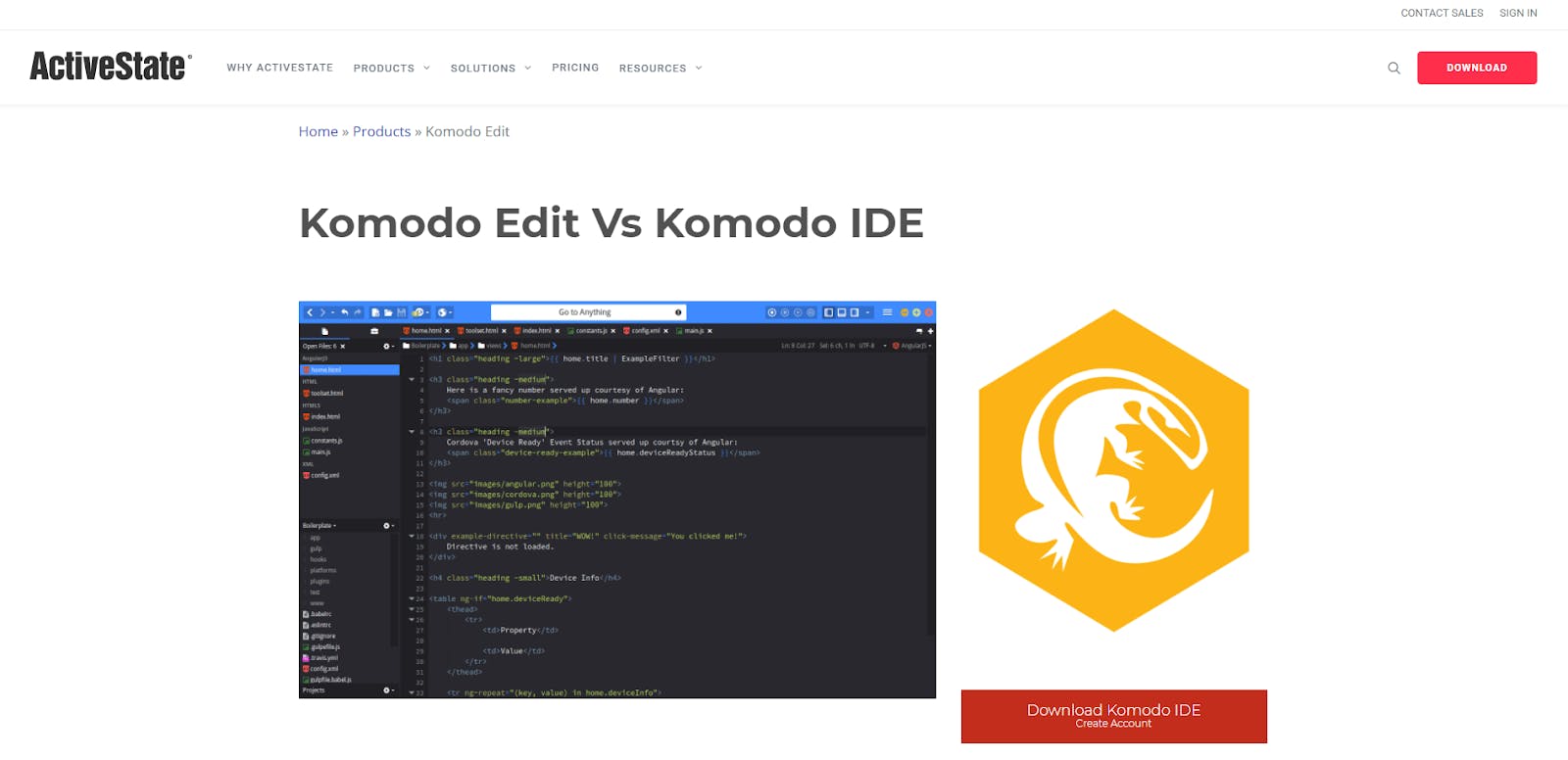
Komodo is a code editor that aims to marry relative simplicity with flexibility and powerful features.
Does it succeed?
Many software developers will swear that it does, and looking at what it can do and how it achieves it, you really can’t blame them.
The idea is simple – it’s one tool, but with two versions: Komodo Edit for beginners and Komodo IDE for experienced coders.
It’s a great middle-of-the-road approach that shows that you can sometimes have an apple and eat it too… so to speak.
How much does Komodo Edit/IDE cost?
Komodo is completely free.
Komodo Edit/IDE works on:
Komodo works on Windows and macOS.
Komodo Edit/IDE features
- Support for different languages
- Two versions – one for beginners, the other for people with experience
- Auto-Complete & Calltips
- Multiple selections
- Projects & Places Manager
- Kopy.io Integration
- Debugging (IDE)
- Unit-testing (IDE)
- Code refactoring (IDE)
- Code profiling (IDE)
- Version Control System Integration (IDE)
- Real-Time Collaboration (IDE)
- Both versions are open-source and, therefore, completely free
Komodo Edit pros
- Komodo Edit is easy to use and lightweight
- Komodo IDE is built on the basis of Edit but powerful enough to make experienced developers happy
Komodo Edit cons
- There are faster, more powerful, and customizable options for experienced coders
- It doesn’t support Linux
10. CoffeeCup HTML Editor
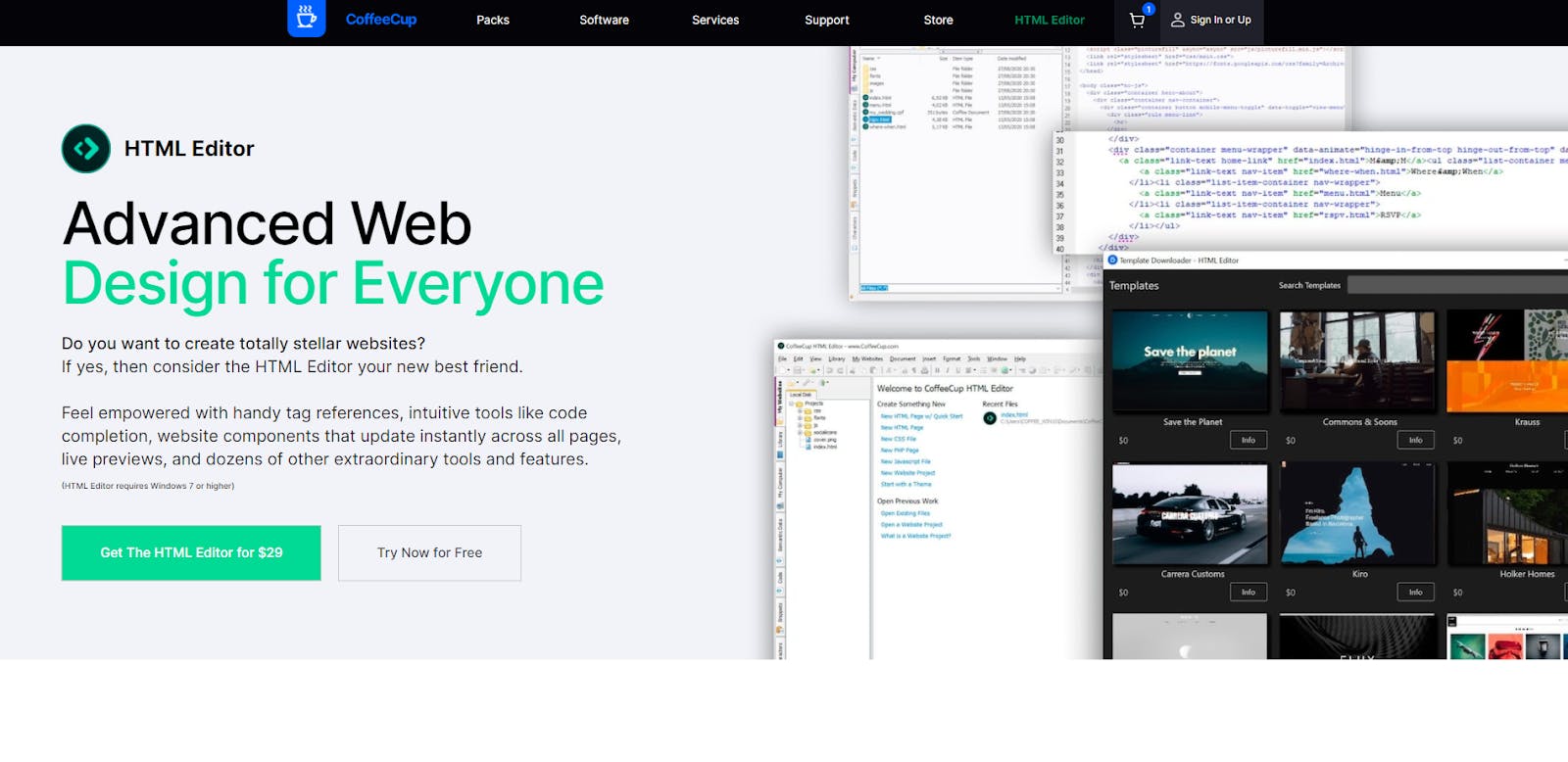
CoffeeCup HTML Editor is a good option to consider when you want to code in real-time. It’s a solid code editor that should be considered, especially by freelancers and small companies. The feature set is extensive and well-designed, and there’s nothing significant the solution lacks.
How much does CoffeeCup HTML Editor cost?
The basic version of CoffeeCup is free but lacks some features. The paid version costs $29 (one-time payment for the license).
CoffeeCup HTML Editor works on:
CoffeeCup HTML Editor works on Linux and macOS.
CoffeeCup HTML Editor features
- Project organization
- FTP Sync
- Code validation tools
- Tag highlighting
- Templates (with a handy downloader)
- Code completion
- Live previews
- Visual code selector
- Updates across all pages
- Component library
CoffeeCup HTML Editor pros
- Quite powerful, but still easy to use
- A solid option for freelancers or companies that work with them
CoffeeCup HTML Editor cons
- Some functionalities are only available in the paid version
- Not necessarily the best option for large scale projects
- It can’t be used on Linux
11.Nova
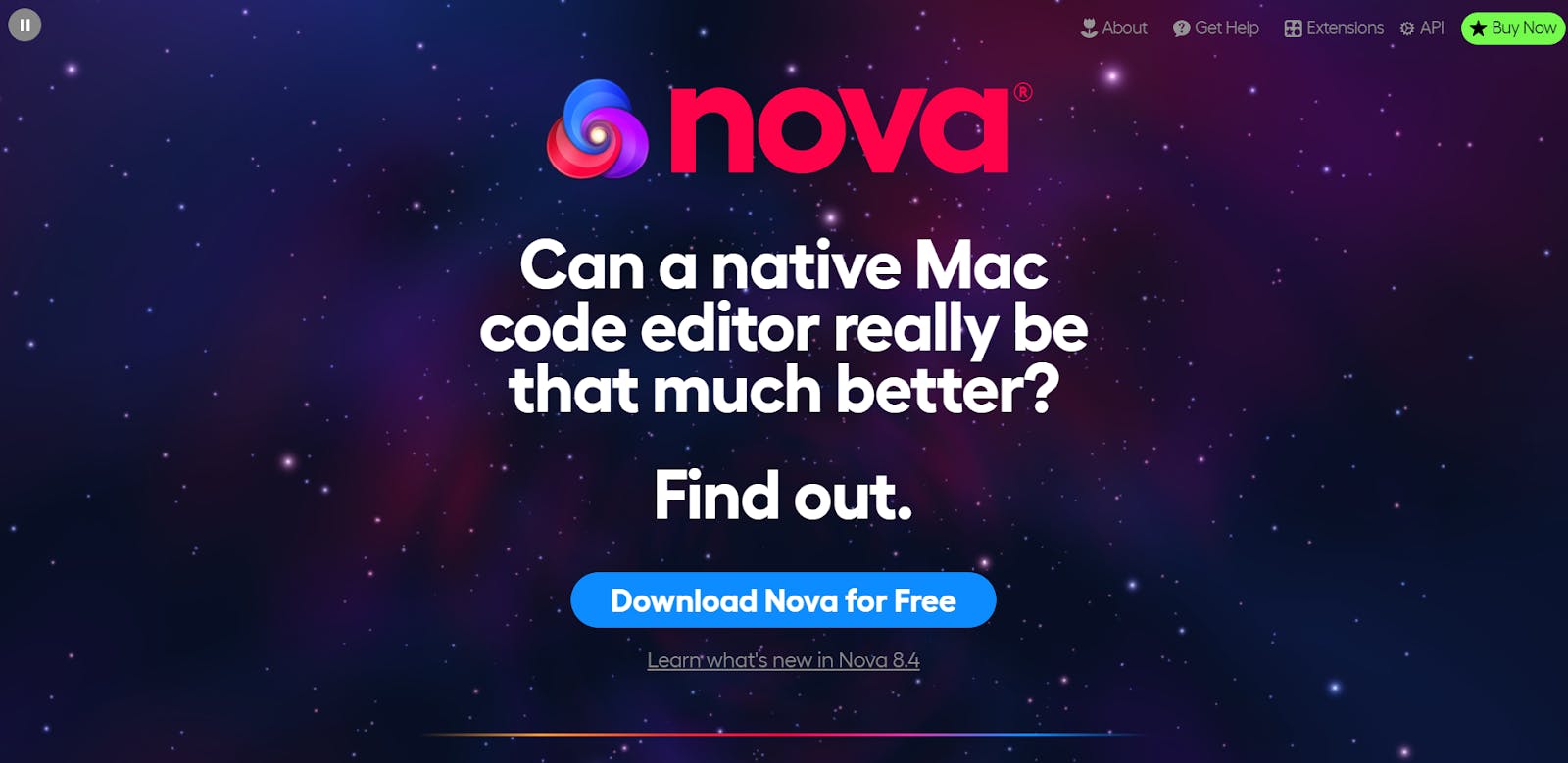
Nova is yet another feature-rich code editor for Mac users that – in some eyes, at least – can easily contend with such products as VSC or Sublime Text. Nova was built on the basis of another well-known tool: Coda.
The solution was created and is supported by Panic – a company with a long legacy of building Mac-oriented software – and it shows.
The developers know their audience and can leverage the platform's strong sides to their advantage.
How much does Nova cost?
Nova is a paid product (a license costs $99 plus taxes, which gets you the editor and one year of free updates) but offers a free trial.
Nova works on:
Nova was created with macOS in mind and is available only on Apple’s system.
Nova features
- Support for many languages: JavaScript, CoffeeScript, Lua, CSS, Diff, ERB, Haml, Perl, HTML, INI, JSON, JSX, Less, Markdown, PHP, Python, Ruby, Sass, SCSS, Smarty, SQL, TSX, TypeScript, XML, YAML.
- Flexible workflows
- The ability to select themes
- A clean and functional interface
- Powerful extensions
- Built-in Git source control tools
- Highly customizable
Nova pros
- It’s speedy
- The extensive feature set will make most developers happy
Nova cons
- Some users find selection methods lacking
- Paying is the only option for long-term use
12. DroidEdit
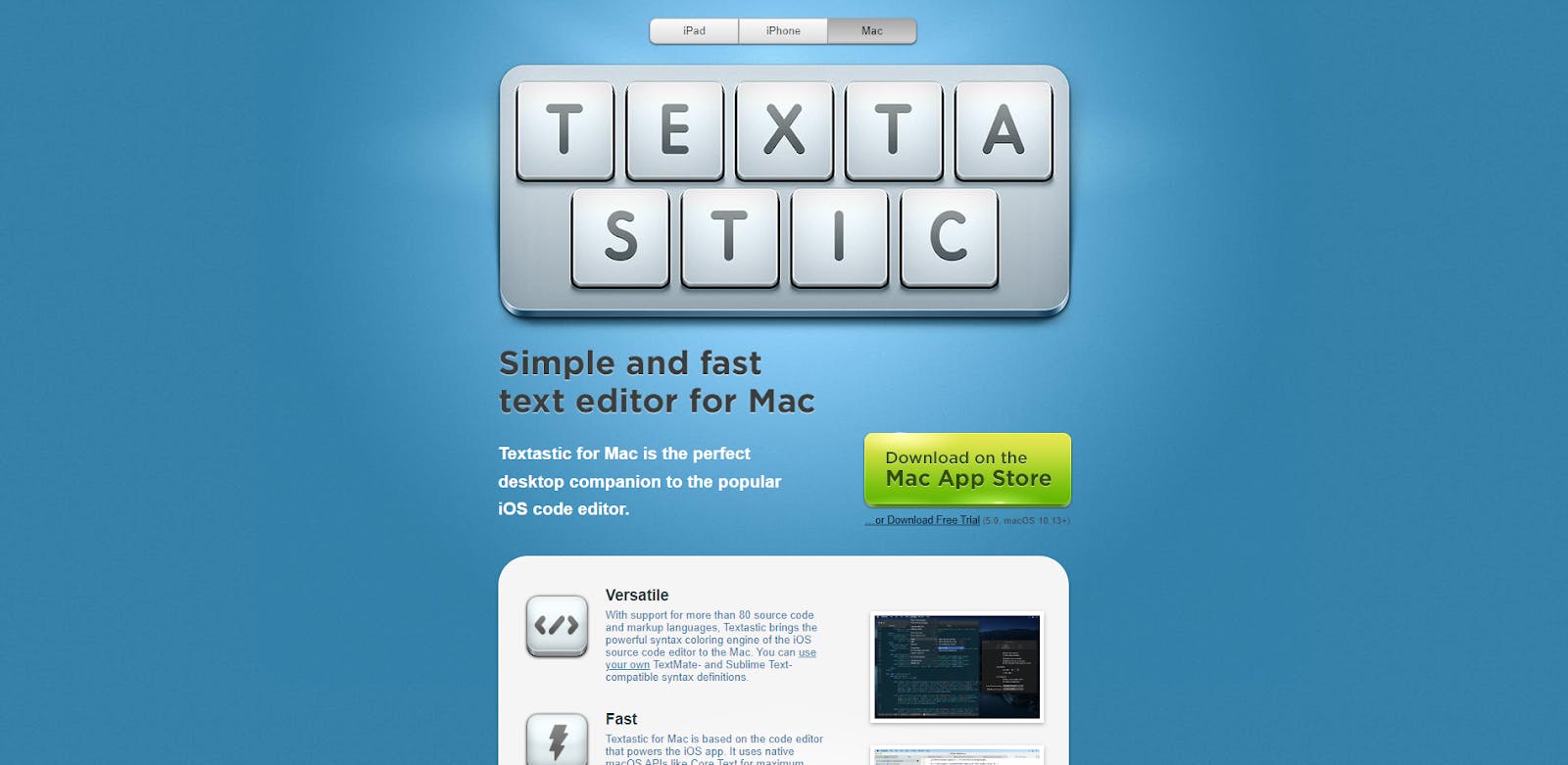
DroidEdit is a fine tool, but not every developer likes Android. What if you want to do some mobile coding on your Apple smartphone or an iPad? Thankfully, there’s a way to do that, too – Textastic.
What’s more, this code editor can actually be used both on mobile devices and Macs, which means it can be a pretty good deal for enthusiasts of the Apple ecosystem.
The fact that it’s also quite fast and versatile is just an added benefit at this point.
How much does Textastic cost?
Textastic costs $9.99, but there’s also a free trial available.
Textastic works on:
Textastic works on iOS and macOS devices.
Textastic features
- Support for various languages: HTML, JavaScript, CSS, XML, Markdown, Objective-C, Swift, C++, PHP, Perl, Python, SQL, and shell scripts, among others
- JavaScript console
- Code completion functionality
- Compatible with TextMate and Sublime Text 3 (themes etc.)
- Sync with the iCloud drive
- Opening multiple files in tabs
- Support for external keyboards
- WebDAV server
- Find and replace
Textastic pros
- Coding on the go on Apple devices
- A nice feature set and compatibility with Macs
Textastic cons
- Not the best coding tool out there for Macs
- More of a support tool – not really a “main coding editor” contender
14. WeBuilder
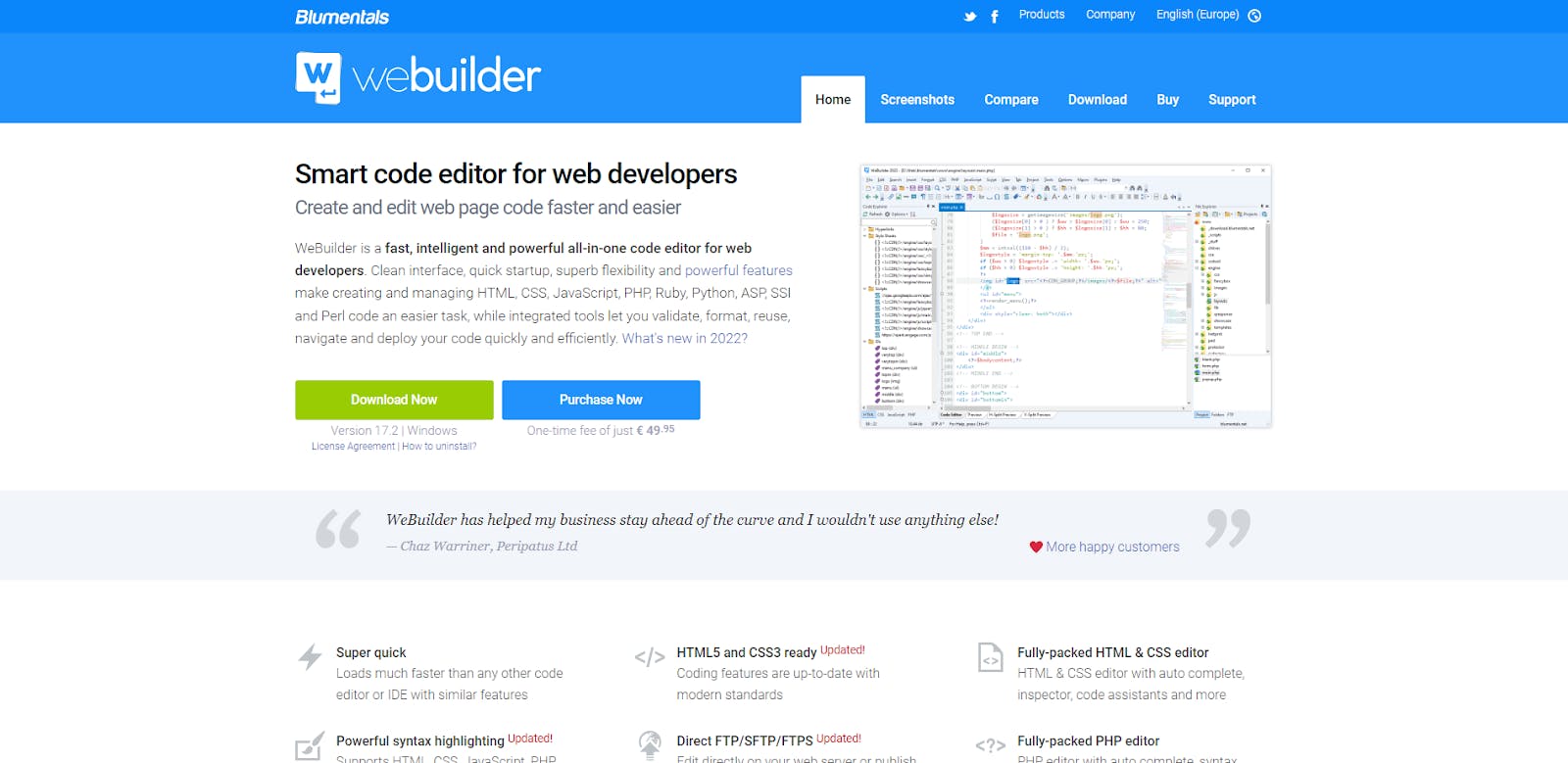
We’ve covered several tools for Apple enthusiasts, so now it’s time for something for true Windows aficionados.
WeBuilder is a handy code editor designed with Microsoft’s platform in mind.
It can work with many different languages, but it’ll be most interesting for those who code in JavaScript, PHP, CSS, or HTML because of additional functionalities.
How much does WeBuilder cost?
WeBuilder is a paid product with a free trial. The license costs $49,95, and there’s a 30-day money-back guarantee.
WeBuilder works on:
WeBuilder works only on Windows machines.
WeBuilder features
- Support for many languages, including (but not limited to) CSS, JavaScript, PHP, and HTML
- Easy transition from other editors
- Debugging
- Built-in validator
- A smart auto-complete function
- Extensive Unicode support
- Search and replace
WeBuilder pros
- It’s lightweight
- Relatively simple but enhanced with well-chosen additional features
WeBuilder cons
- Won’t work on Macs or Linux
- Not the most powerful of options
15. NetBeans
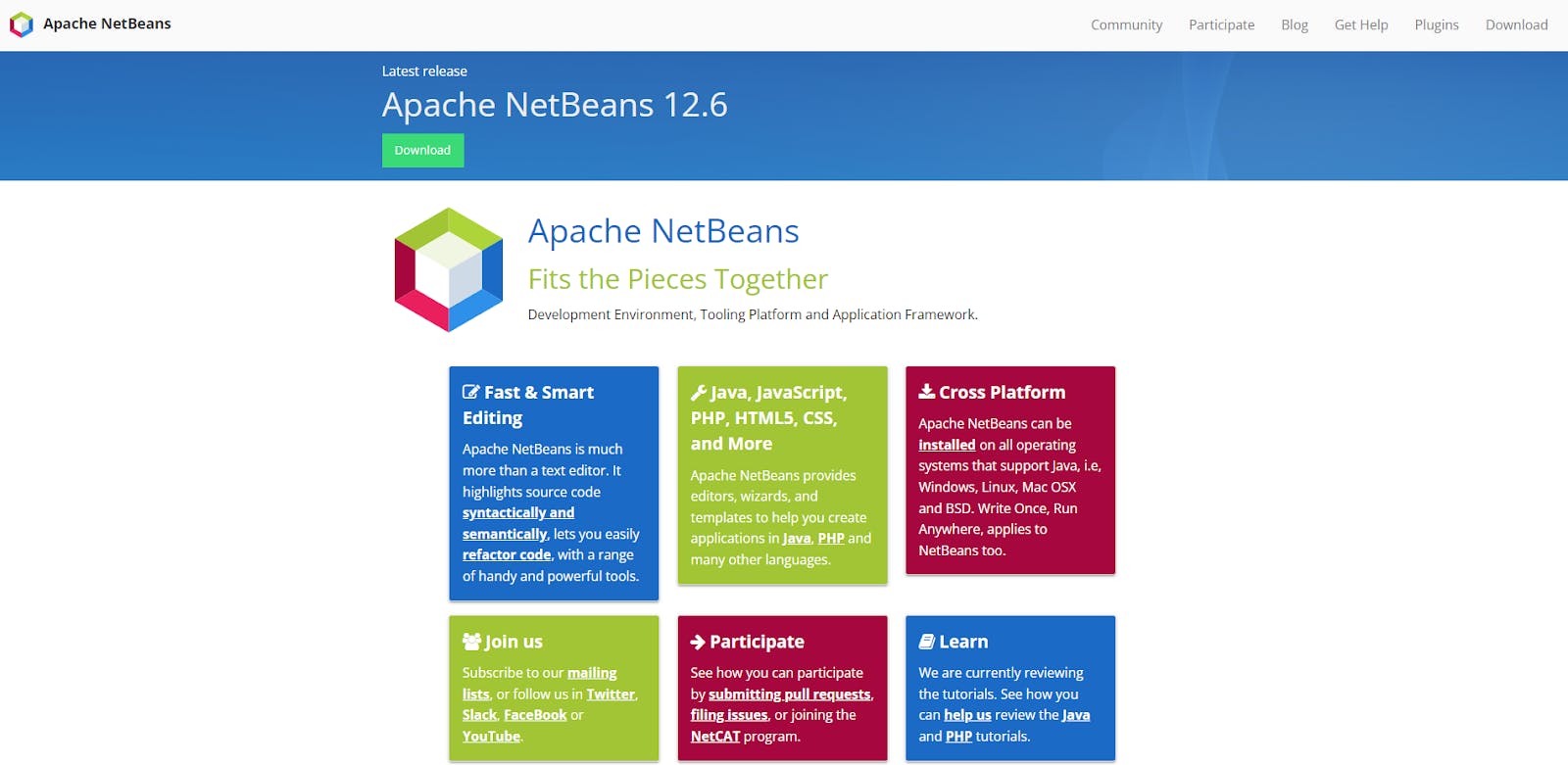
NetBeans – an open-source code editor created and operated by the Apache Software Foundation – is another exciting tool on our list.
It supports a wide variety of operating systems and programming languages.
The solution’s feature set isn’t overly extensive. Still, it’s also not too skimpy – it should provide you with everything you need to work effectively without straining the machine with stuff you don’t necessarily want.
How much does NetBeans cost?
NetBeans is completely free.
NetBeans works on:
NetBeans can work on Windows, macOS, Linux, and BSD operating systems.
NetBeans features
- Support for various languages including Java, JavaScript, HTML5, C++ and PHP
- Code formatting options
- Code folding
- Customizable shortcuts
- Highlighting errors, annotations, etc. within a document
- Cross-platform
- Smart code highlighting
NetBeans pros
- It can be used to code many different things – desktop software, mobile applications, web apps
- Solid customization options
- Open-source and therefore wholly free
- Support for BSD systems is a nice thing to have
- Nice option for refactoring code
NetBeans cons
- More specialized tools can offer more and work better, depending on the circumstances
- There are more powerful, free alternatives
16. Bluefish
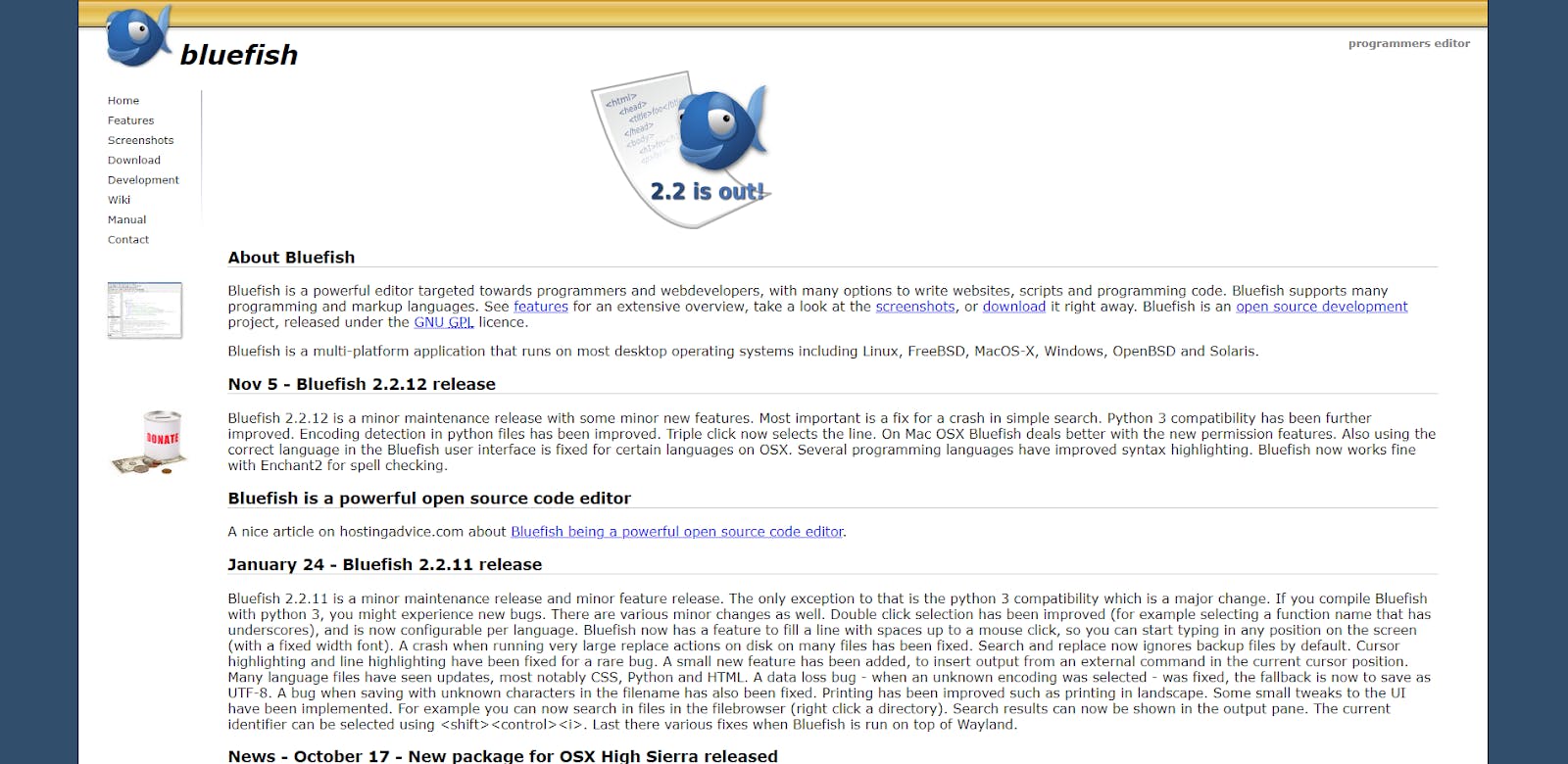
Bluefish is yet another of those free code editors for more advanced software developers. It supports many operating systems and offers useful cross-platform functionality, which is a real boon in some circumstances. It also gives the user many options to customize the coding experience – you can change the GUI, toolbar, etc. If that isn’t enough to interest you, the feature set is also nothing to sneeze at.
How much does Bluefish cost?
Bluefish is completely free.
Bluefish works on:
Bluefish supports many different operating systems: Windows, macOS, Linux, Solaris, FreeBSD, OpenBSD
Bluefish features
- Support for most programming languages, including (but not limited to) JavaScript, Perl, HTML, CSS, SQL, Python, C++, Ruby
- Cross-platform
- Search and replace
- Customizable GUI (a handy editor)
- Auto-completion
- Auto-recovery
- Snippets sidebar
- Customizable toolbar
- Code folding
- Full-screen editing
- Unlimited undo and redo
Bluefish pros
- Support for many operating systems can be handy, especially considering the cross-platform functionality
- It’s quite powerful
Bluefish cons
- A steep learning curve
17. Geany
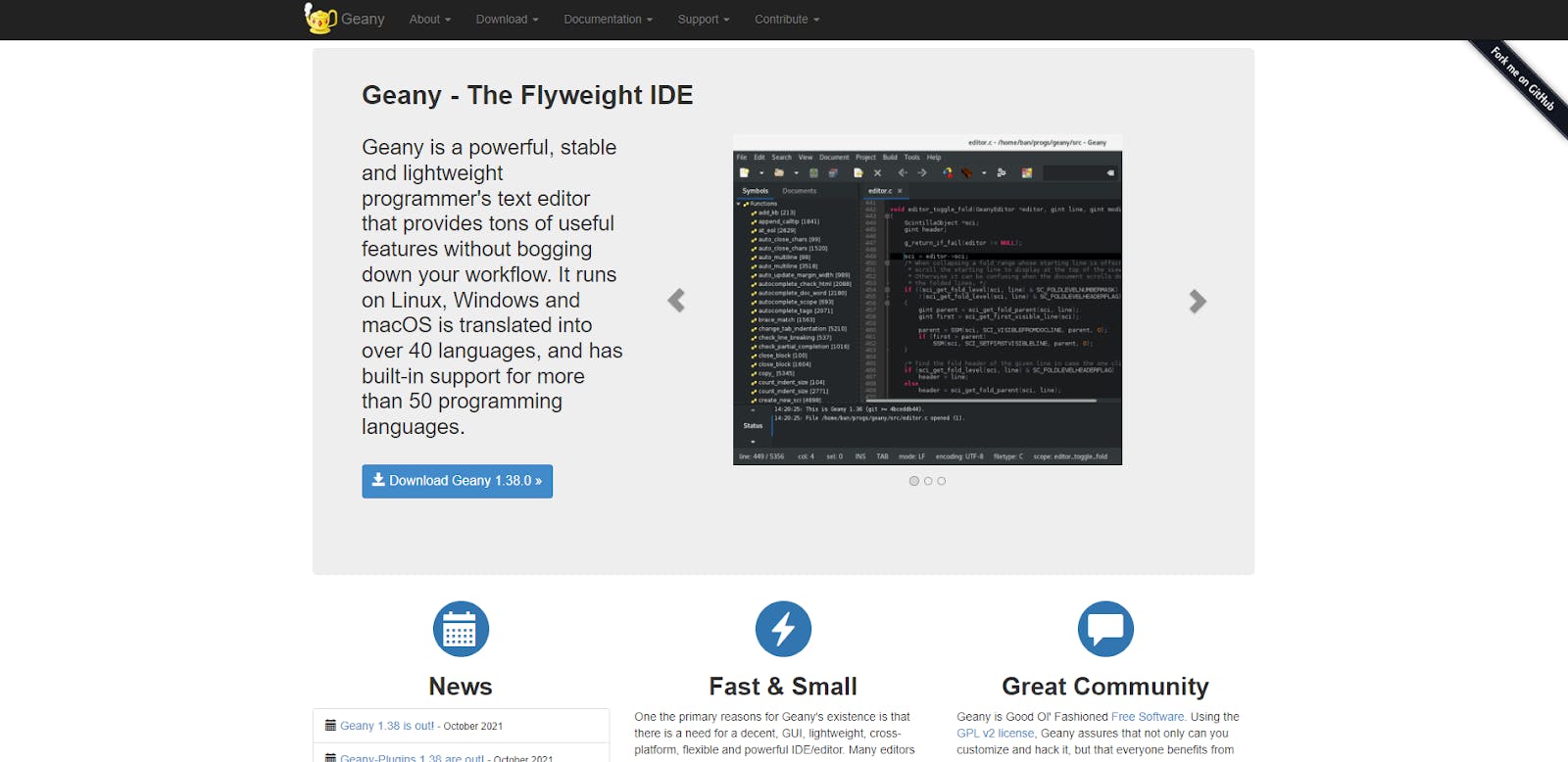
The idea behind Geany is to provide the developer with the most important and valuable features, but without “bogging down” his workflow and slowing down the machine he operates on.
The editor is exceptionally lightweight (“flyweight,” as its creators call it) and doesn’t require much space.
Despite this, it can be pretty powerful and offers enough customization options to be of interest to many people.
How much does Geany cost?
Geany is completely free.
Geany works on:
Geany can work on Windows, Linux, and macOS computers.
Geany features
- Support for different languages including Java, C++, C, C#, Pascal, Ruby, and Python
- Support for other file types (like ini-style configs)
- A handy Symbols sidebar displaying the value of highlighted variables and objects
- Various plugins with additional functionalities
Geany pros
- It has some basic IDE features, despite the relative simplicity
- Very lightweight
- GUI-based, easy to work with
- Fast, automated execution
- Great, active community
Geany cons
- Not the most powerful of options for advanced users
18. jEdit
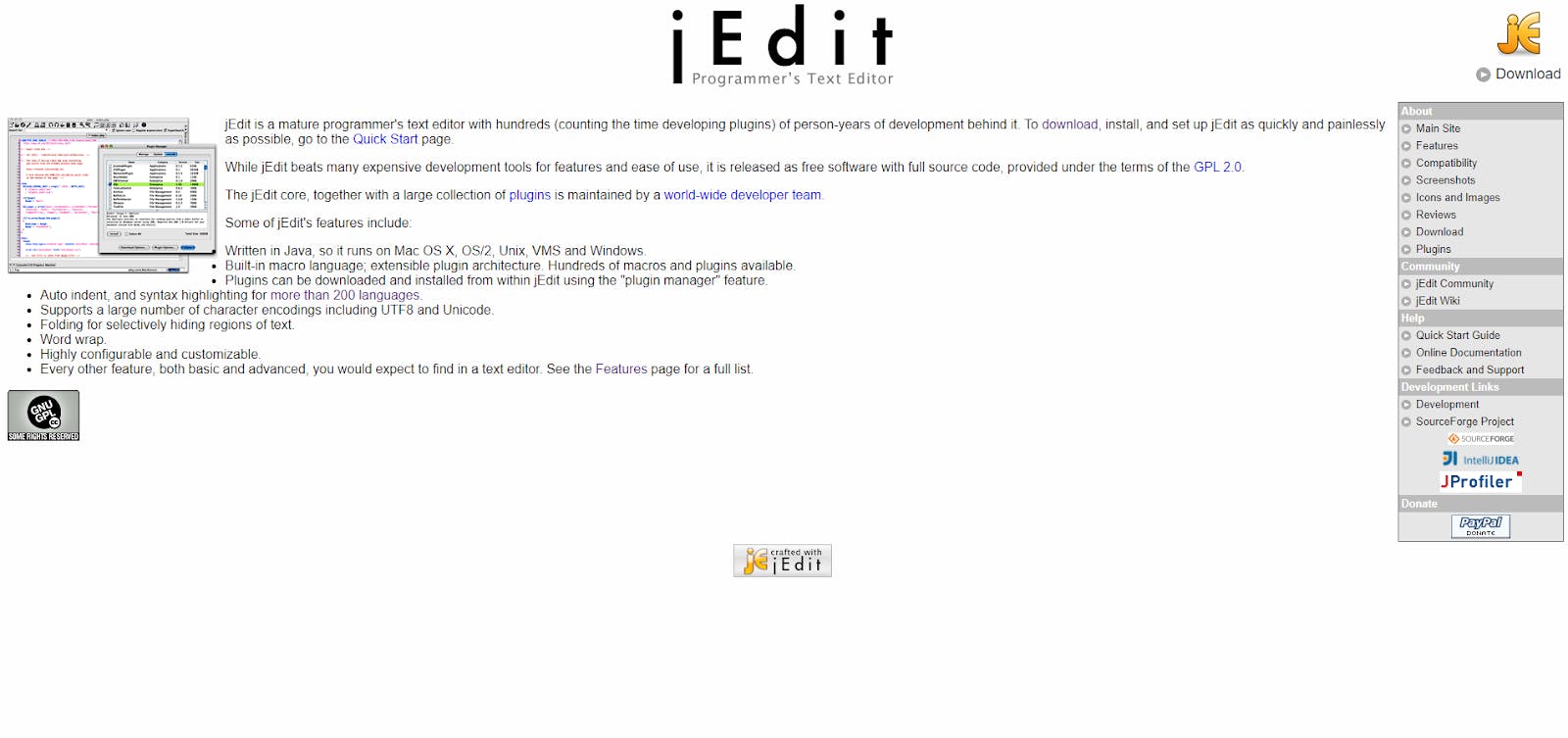
jEdit is advertised as “a mature programmer's text editor with hundreds (counting the time developing plugins) of person-years of development behind it,” and that’s undoubtedly true.
It’s complex and flexible in all the possible ways – both good and bad. Still, it remains a great choice for developers who know what they’re doing.
How much does jEdit cost?
jEdit is completely free.
jEdit works on:
jEdit runs on Mac OS X, OS/2, Unix, VMS, and Windows systems.
jEdit features
- Support for over 200 coding languages and file types
- Built-in macro language
- extensible plugin architecture and plugin manager
- Auto indent and syntax highlighting
- Support for a large number of character encodings (UTF8 and Unicode, among others)
- Code folding
- Word wrap
- Unlimited undo/redo
- Copy and paste with an unlimited number of clipboards
- A rich set of keyboard commands
- Rectangular selection
jEdit pros
- Highly customizable and configurable
- Powerful
jEdit cons
- It might be too complex for beginners
19. TextMate
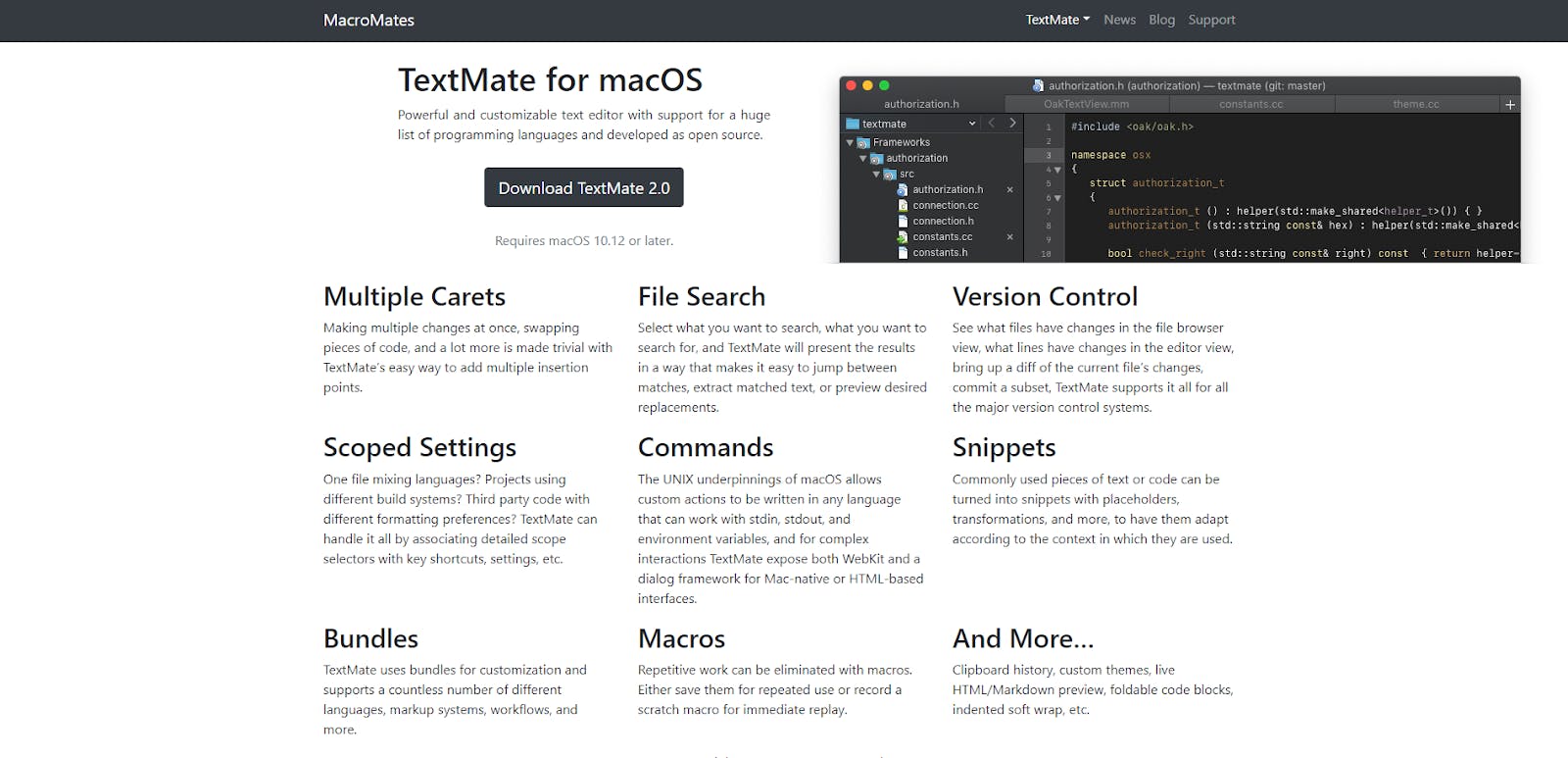
TextMate is another interesting option for Mac users – this time, it’s both lightweight and easy to use.
It provides everything (or at least most things) you may need during a typical workday, presents it all in a clean interface, and runs fast enough to be competitive with other solutions.
It probably won’t dazzle you with the feature set and customization options – but hey, it’s free, so there’s that too.
How much does TextMate cost?
TextMate is completely free.
TextMate works on:
TextMate can be used on macOS-based computers.
TextMate features
- Support for various languages including C++, Java, AppleScript, HTML, CSS, PHP, Python, and SQL
- Search and replace
- You can make multiple changes to the code at once
- Macros that can help with repetitive work
- Snippets
- File search
- Version control
- Custom themes
TextMate pros
- Lightweight
- Open-source and therefore completely free
TextMate cons
- Works only on Macs
- No real stand-out features
20. Gedit
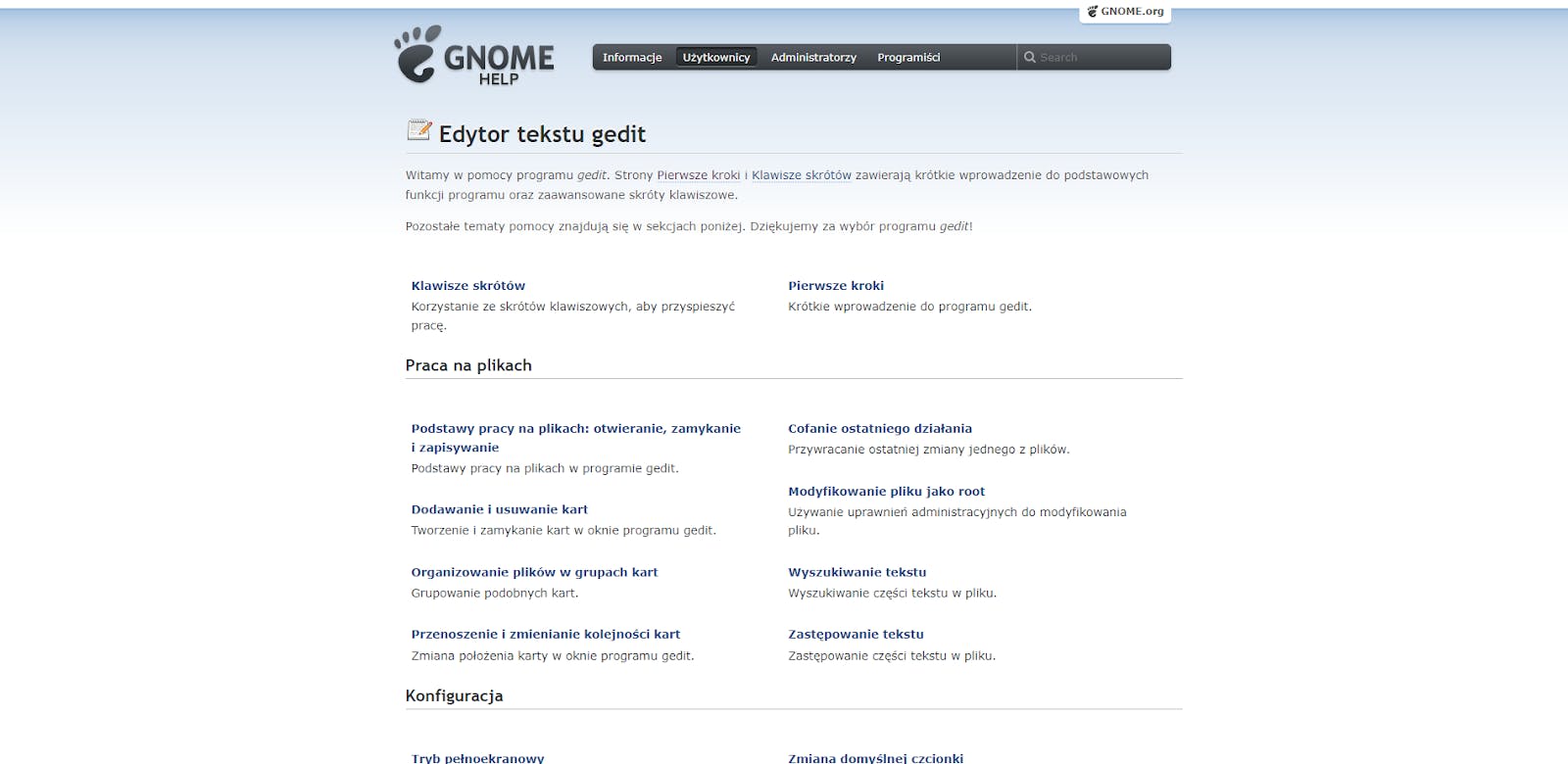
Gedit is a general-purpose code editor of the well-known GNOME desktop environment. It’s completely free and offers basic functionalities you’d expect from a tool of this kind and can be used on Macs and Linux computers.
It’s not really the most advanced solution you can find nowadays, but it still gets the job done.
How much does Gedit cost?
Gedit is completely free.
Gedit works on:
Gedit can be used on Linux and macOS systems. At one point, it also had a Windows version, but it was discontinued in 2020.
Gedit features
- Support for different languages (Python, Shell, C, C++, HTML, CSS, JavaScript, XML, and Markdown, among others)
- Support for internationalized text (UTF-8)
- Spell-checking
- Word auto-completion
- Undo/Redo
- Auto indentation
- Text wrapping
- Highlighting of matching brackets
- Editing files from remote locations
- Backup files
- Plugin system – you can add additional, advanced features
Gedit pros
- Open-source, so completely free
- Highly customizable
- Clean, easy to use UI
Gedit cons
- It doesn’t really stand out in any way in 2022
- No Windows version
21. Light Table
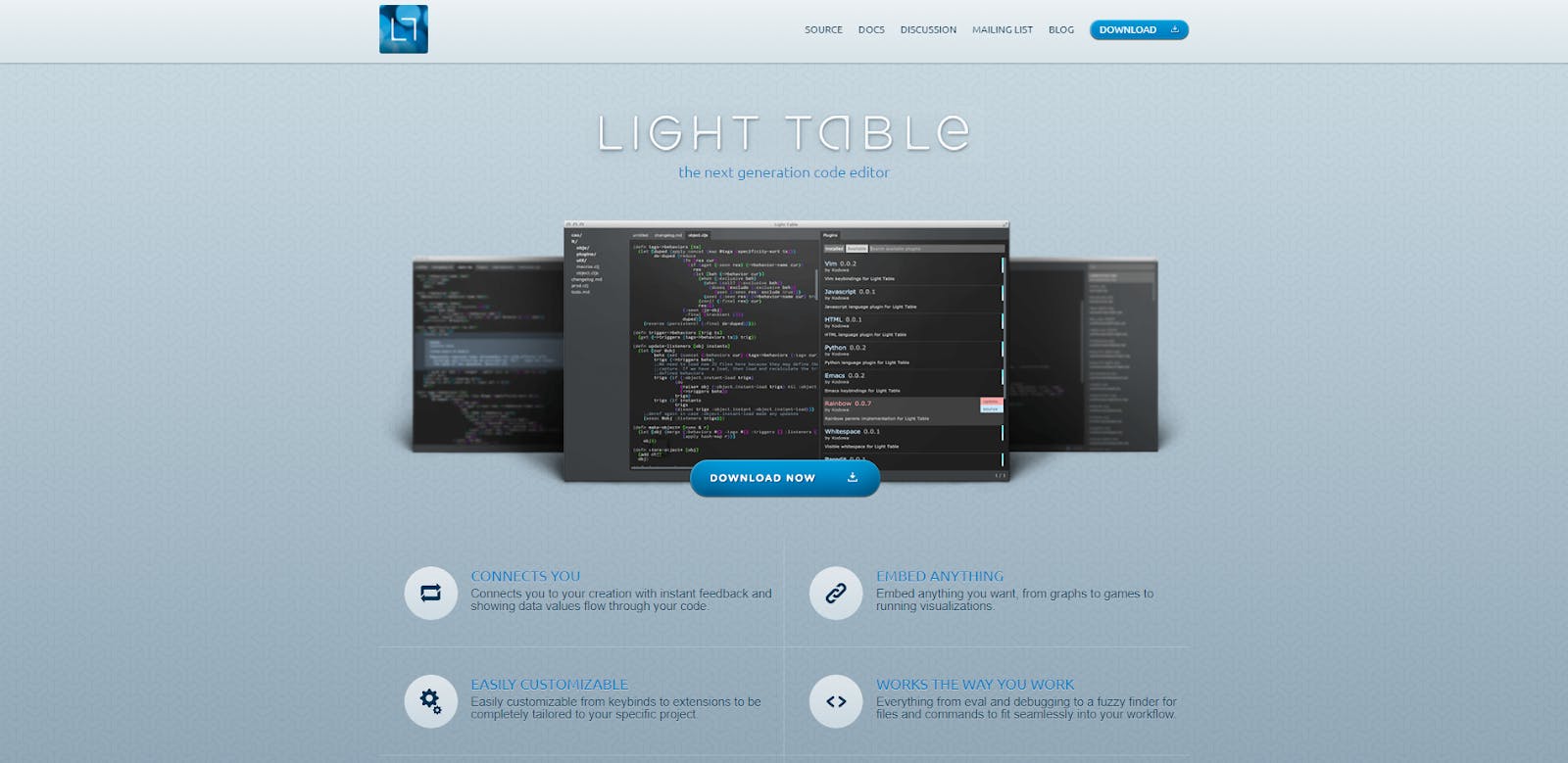
Light Table is an IDE code editor funded through a Kickstarter crowdfunding campaign started in 2012.
With over 7300 backers and a sum north of $316,000, the project’s creators easily managed to surpass their goal of $200k.
This meant the inclusion of an additional language – Python – was possible (since then, more have been added through plugins).
The end result of their work is a lightweight, fast tool that will fit the needs of many developers.
How much does Light Table cost?
Light Table is completely free.
Light Table works on:
Light Table works on Windows, Linux, and macOS.
Light Table features
- Support for many languages, including JavaScript, Python, and Clojure.
- Clean interface
- Plugins (along with a handy manager)
- Embed anything you want (graphs, even games)
- Inline evaluation
- Watches functionality
- Behavior-Object-Tag engine
Light Table pros
- Lightweight
- Customizable
- Open-source and therefore completely free
Light Table cons
- There are many free code editors with a wider array of features
- The number of supported languages isn’t very impressive in comparison with some of the alternatives
22. Blue Griffon
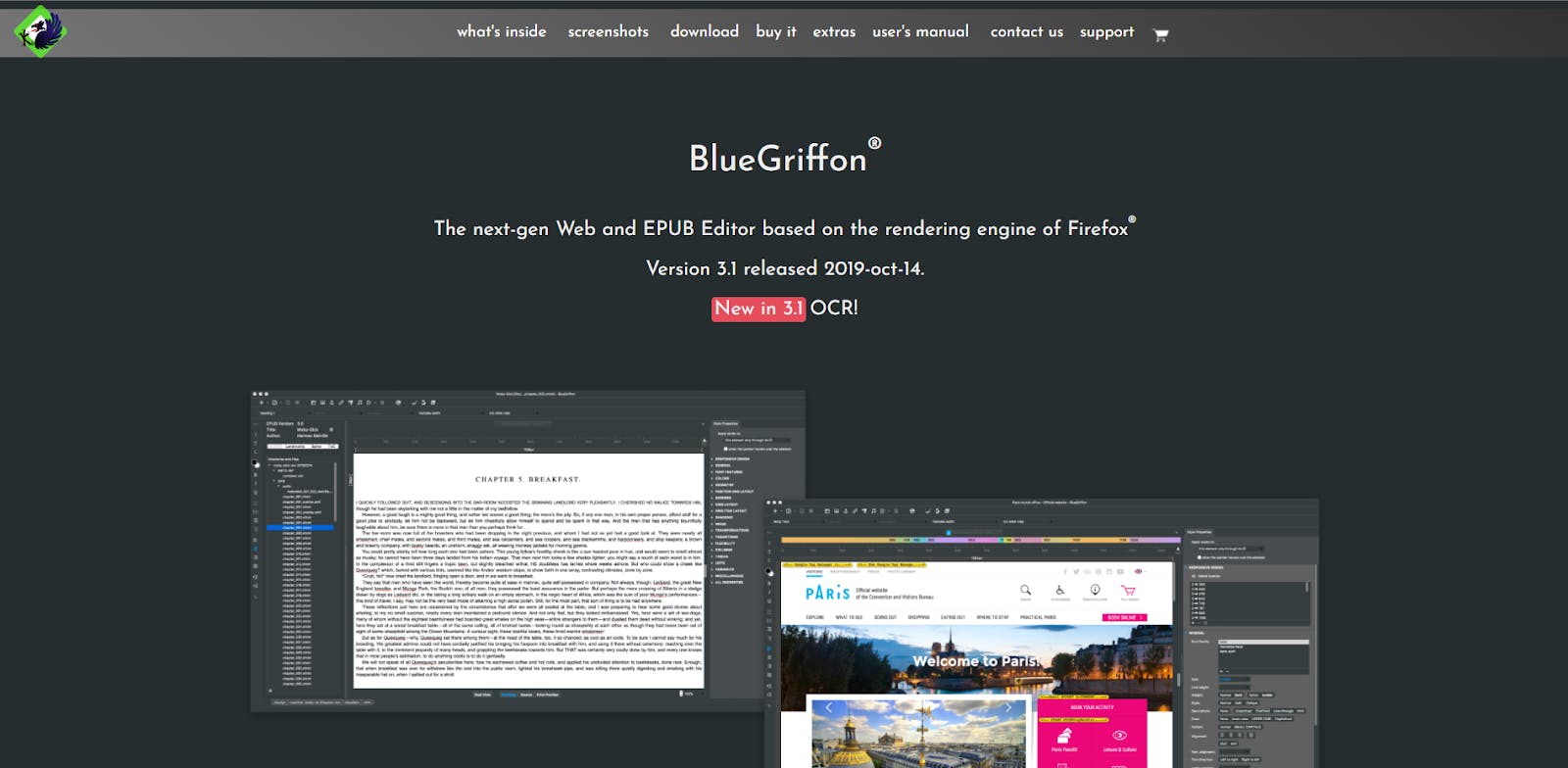
Blue Griffon is an HTML editor based on the Gecko rendering engine – a solution also used in a well-known open-source browser Mozilla Firefox.
Blue Griffon can be used to create web pages compliant with the W3C standard (and also to edit EPUB files, if you’re interested in that). It’s not the most powerful solution out there, but it’ll do in a pinch.
How much does Blue Griffon cost?
Blue Griffon has a free version, but it lacks some features. To access them, you need a license that can be bought for €75 + VAT (Basic) or €195 + VAT (with EPUB functionality).
Blue Griffon works on:
Blue Griffon works on Windows, macOS, and Linux.
Blue Griffon features
- Code Snippets panel
- One-Click Templates Manager with over 2500 free templates
- Mobile Viewer
- Project Manager
- Script Editor panel
Blue Griffon pros
- Lightweight
- Customizable
- It can be used as a text editor for other things
Blue Griffon cons
- Not a full-blown code editor for professionals
23. Brackets
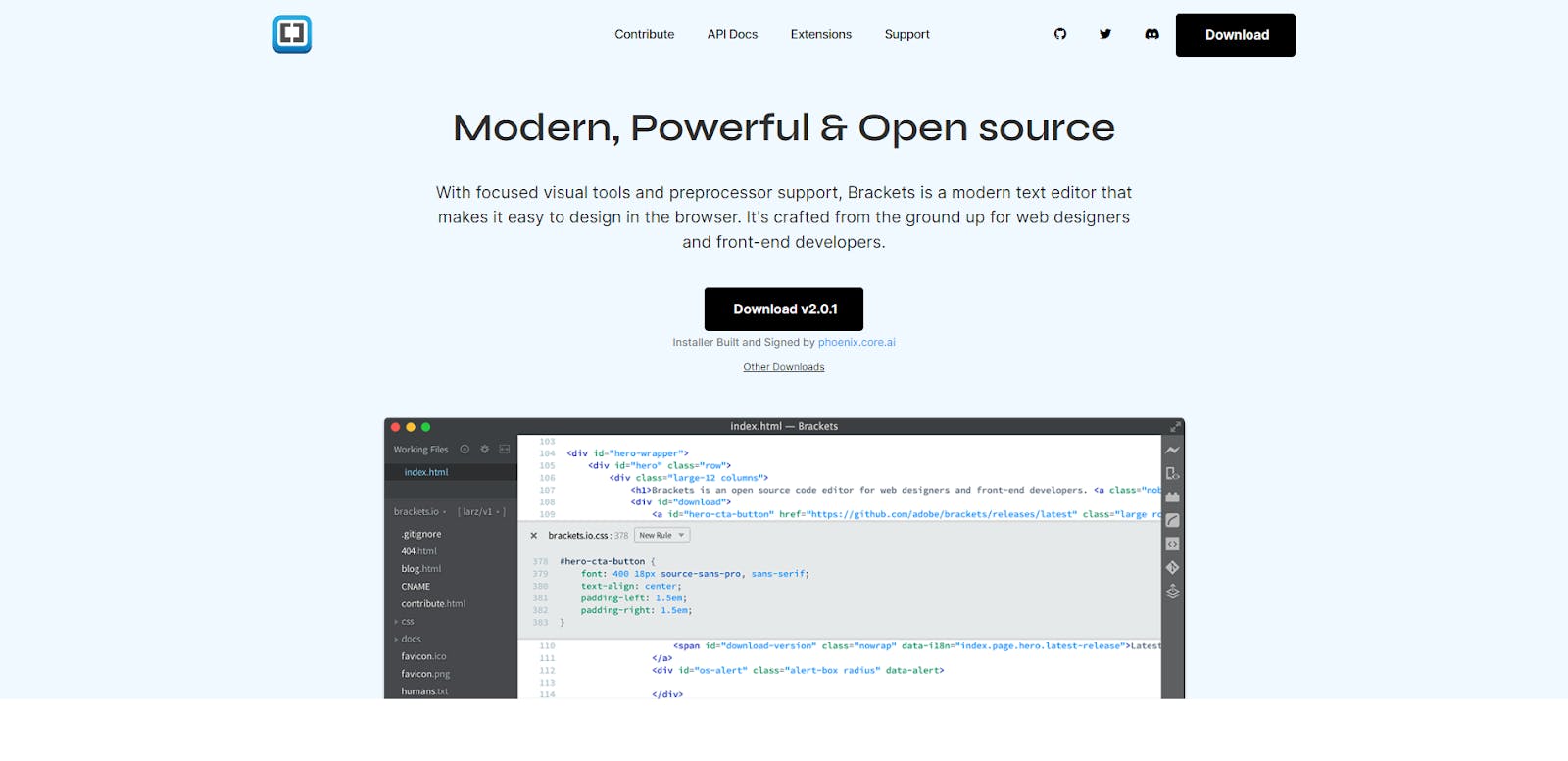
Brackets is a code editor explicitly created with web design and front-end development in mind. It was made by the Adobe company – the firm behind the popular Photoshop graphic software and the well-known PDF viewer/editor (among other things).
Bracket is very easy to use, lightweight and has visual tools blended into the editor, which can undoubtedly be a boon for the types of projects it was created for.
How much does Brackets cost?
Brackets is completely free.
Brackets works on:
Brackets can be used on Windows, macOS, and Linux.
Brackets features
- Focus on visual tools
- Preprocessor support
- Inline editors
- Live preview
- Extensions
Brackets pros
- Open-source and therefore completely free
- A solid option for front-end and general web design
Brackets cons
- Won’t help you with back-end software projects
24. UltraEdit

UltraEdit is a premium code editor created by the IDM Computer Solutions company. It comes with a robust set of features and support for the three most popular desktop operating systems.
The solution can be used to code in various programming languages, and it’s a perfect choice if you tend to work on huge and complicated projects.
How much does UltraEdit cost?
Ultraedit is a paid product (license costs $79.95/year). There’s, however, a free trial.
UltraEdit works on:
UltraEdit can be used on Windows, macOS, and Linux machines.
UltraEdit features
- Support for various languages including (but not limited to) HTML, Perl, Python, PHP, JavaScript, and C++
- Cross-platform editing
- Disk-based text editing
- Integration with other apps (via command line)
- Premade layouts
- Auto-hide feature
- Vertical and horizontal tile editing
- Function listing
- Cloud syncing
- Snippets
- Integrated FTP clients
- Integrated telnet/SSH
- Multi-caret editing
- Multi-select
- Data/file sorting
- Block/column editing
UltraEdit pros
- Highly customizable – you can freely modify the appearance, for example
- A robust set of features
UltraEdit cons
- Paid product, and a pretty expensive one to boot
25. PhpStorm
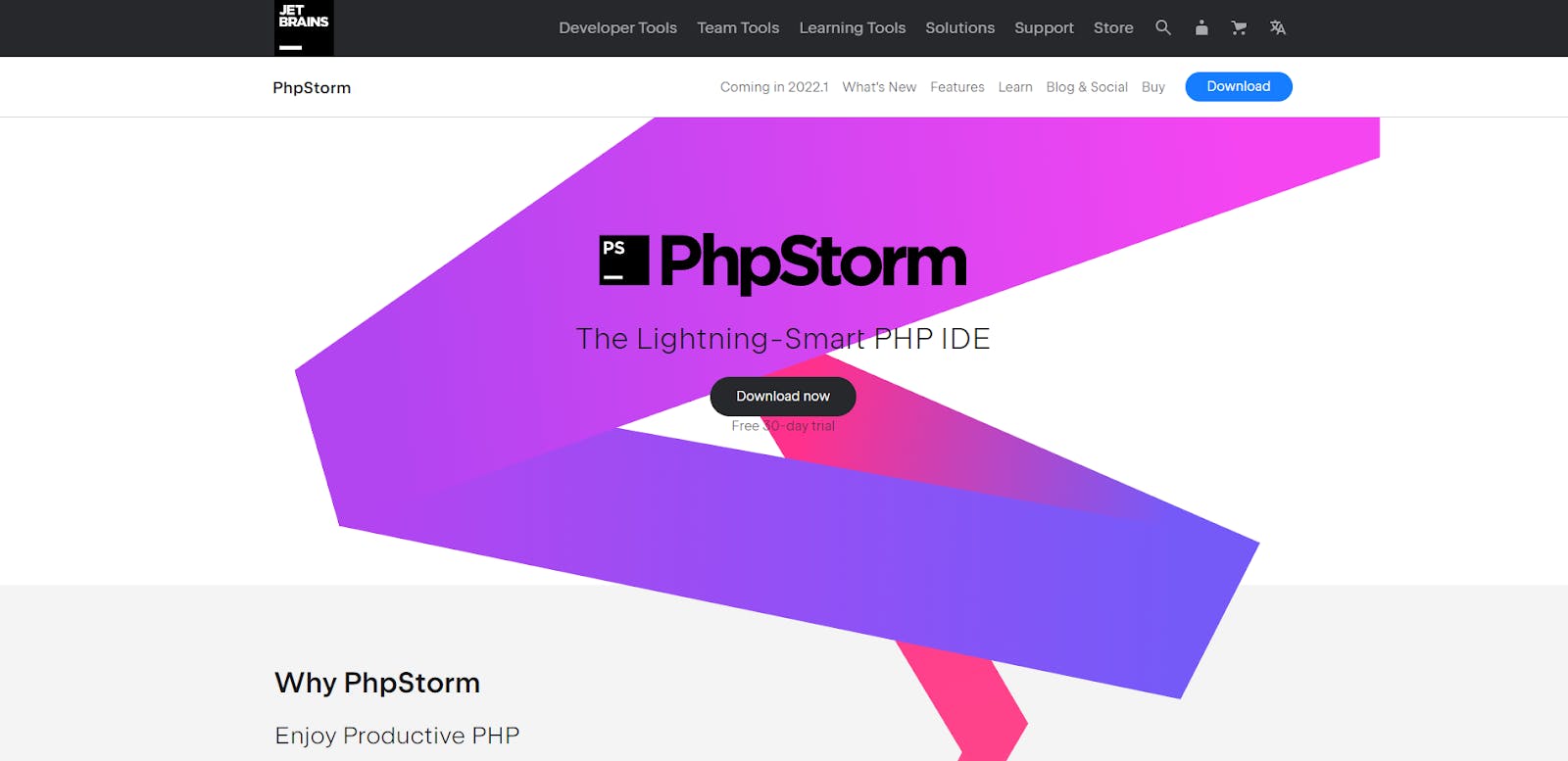
PhpStorm is – yes, you’ve guessed it – a code editor created specifically for PHP developers. It’s a pretty narrow specialization, but if you work in this field, this is certainly one of the solutions you should consider. It’s a rather complex platform, with a robust feature set and various tools that can make a dev’s life much easier.
How much does PhpStorm cost?
PhpStorm is a paid product, with an initial license cost of €199/year, which decreases by 20% in the second year, and 40% in the third. There’s a free trial available, however.
PhpStorm works on:
PhpStorm can be used on Windows, macOS, and Linux computers.
PhpStorm features
- Support for major frameworks such as Symfony, Laravel, Drupal, WordPress, Zend Framework, Magento, Joomla!, CakePHP and Yii
- Code completion
- Easy Refactoring
- Debugging
- Unit testing
- Live Edit
- Version Control Systems integration
- Remote deployment support
- docker
- Composer
- REST client
- Remote deployment
- Intelligent coding assistance
- Smart Code Navigation
PhpStorm pros
- A compelling solution with a somewhat narrow specialization
- Active community
PhpStorm cons
- A paid – and relatively expensive – product
- Won’t work that well for other kinds of projects
26. Codeshare.io
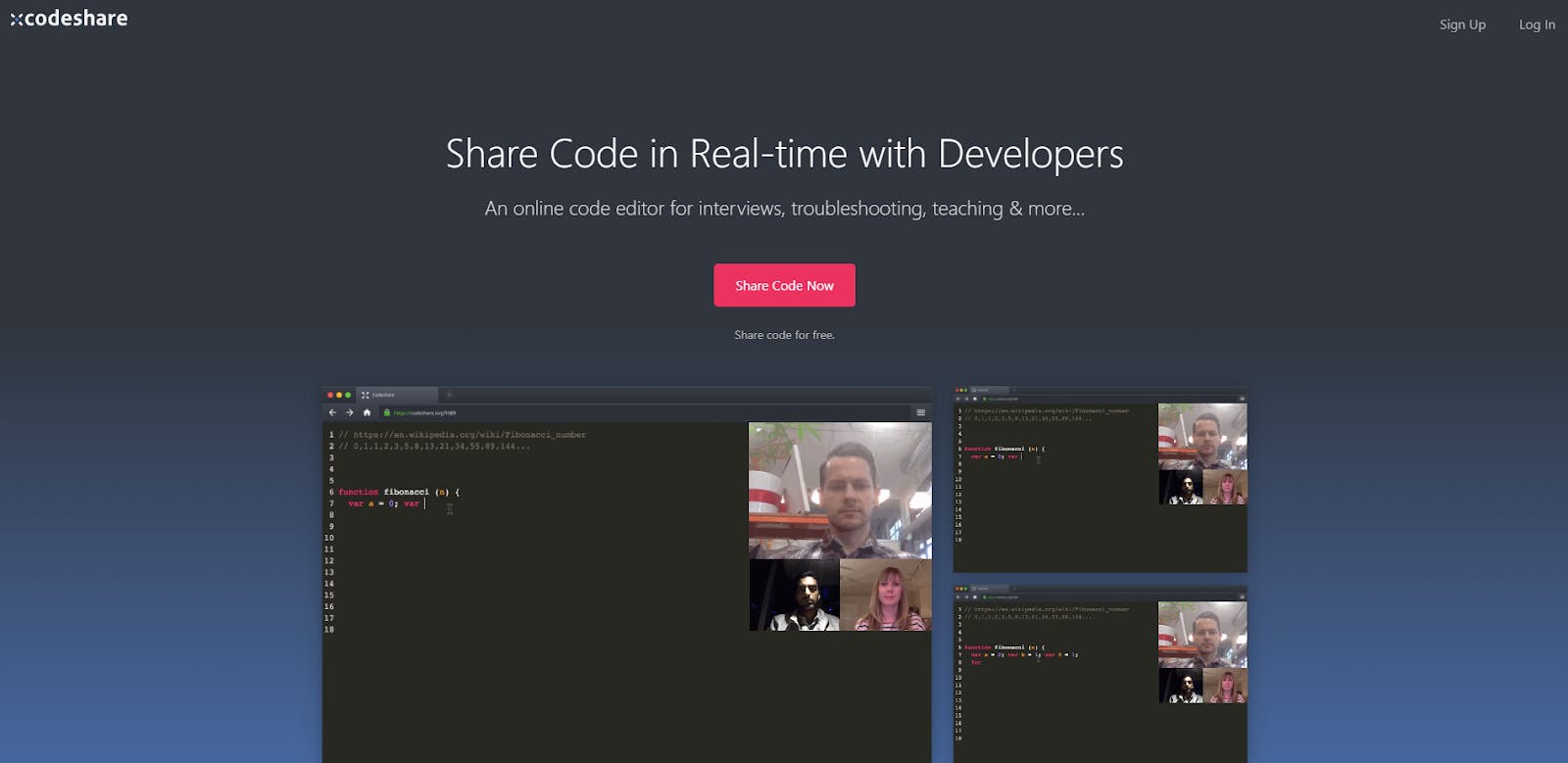
Codeshare.io is a functional, relatively powerful code editor that also happens to be browser-based. You can code to your heart's content, save your work whenever you want (you’ll need to create a free account for that, though), and resume in a different place, on a different computer, as if nothing happened. You can also easily show the code to others, which makes Codeshare.io a solid support tool for developers and a big help for educational institutions or recruiters in the IT space.
How much does Codeshare.io cost?
Codeshare.io is completely free.
Codeshare.io works on:
Codeshare.io can be run on pretty much any Internet browser.
Codeshare.io features
- Browser-based
- Shortcuts
- Themes
- Codesharing via URL or video call
Codeshare.io pros
- Lightweight
- You can work and resume on different machines
- Nice tool for educational/recruitment purposes
Codeshare.io cons
- It (probably) won’t be your main code editor
27. Spacemacs
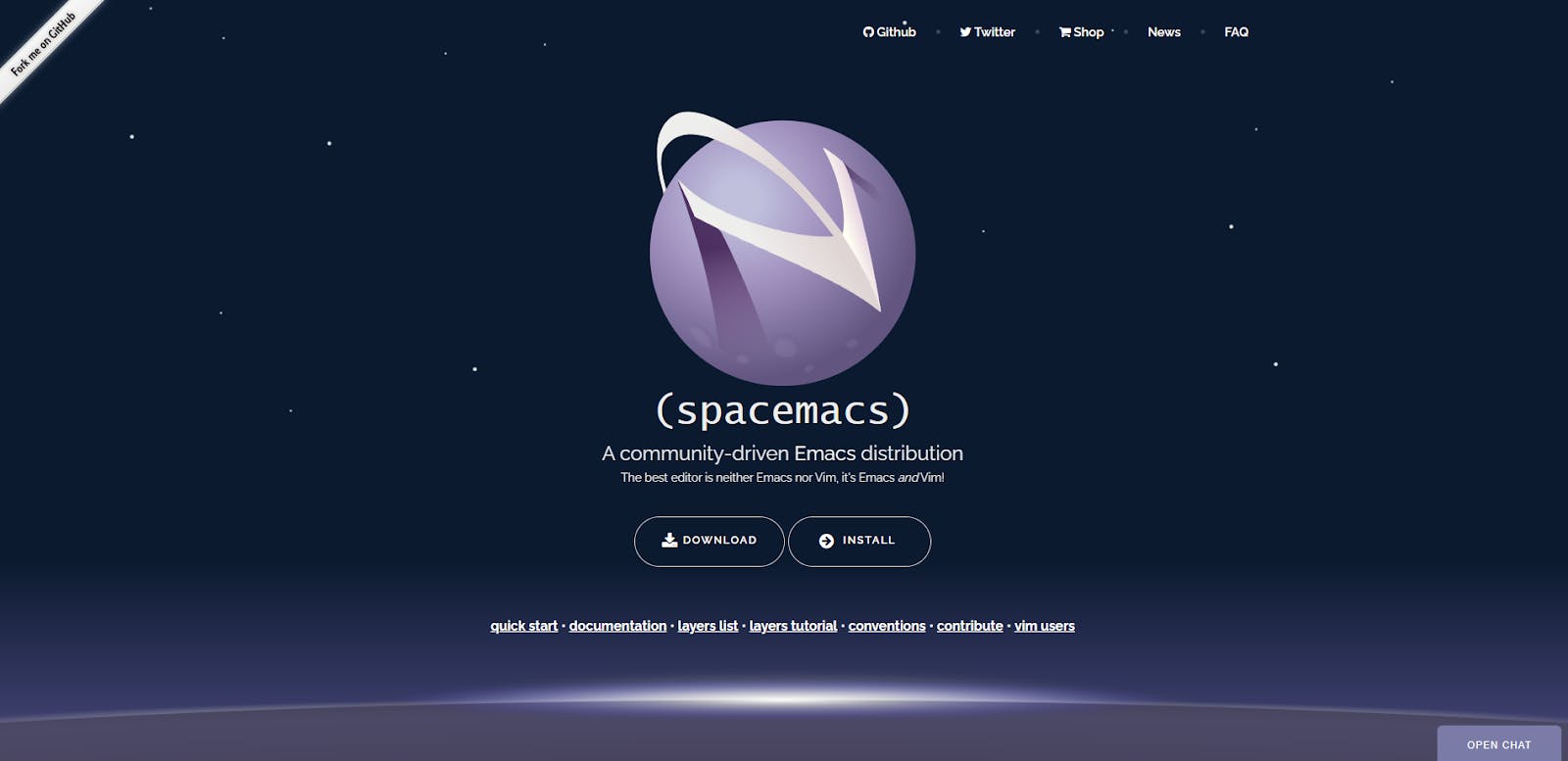
If you like the Emacs code editor but prefer Vim shortcuts and general feel, Spacemacs might be something for you. It’s a powerful solution for experienced coders that kinda blends the two tools mentioned above together and adds a little bit of special sauce on top. The end result is something that feels kinda like Vim (but doesn’t try to emulate it fully), works kinda like Emacs, and can satisfy the enthusiasts of both… and then some.
How much does Spacemacs cost?
Codespaces is completely free
Spacemacs works on:
Spacemacs can be used on Windows, Linux, and macOS machines.
Spacemacs features
- Support for various languages, including HTML, Lisp, Json, etc.
- Emacs features
- Vim shortcuts
- Modality
- Mnemonics-based command menus
- Unique leader key
Spacemacs pros
- Open-source and therefore completely free
- A powerful set of features that blends Emacs and Vim together
Spacemacs cons
- Completely keyboard-based
- Steep learning curve
28. BBEdit
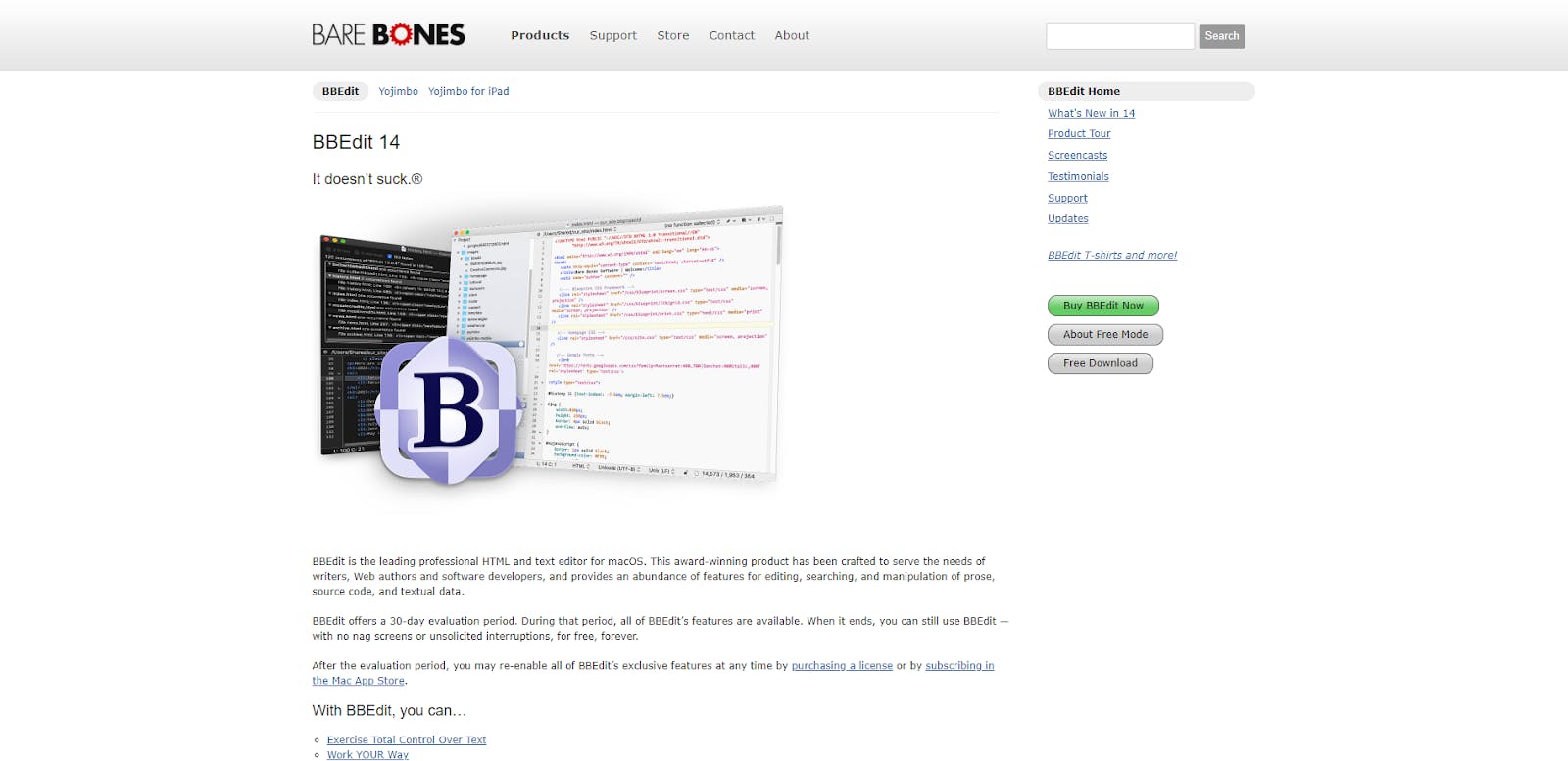
BBEdit is another piece of software meant for Mac users only. It comes with a relatively rich feature set, focusing on fully controlling the text you create. It’s also relatively easy to use, making it a good option for beginners. The code editor was created by the Bare Bones Software company and is made available in a Freemium model.
How much does BBEdit cost?
BBEdit is distributed in a Freemium model. You can download the software for free and use it for up to 30 days, after which you can either buy a license ($49.99) or continue using the tool, but with a more limited feature set.
BBEdit works on:
BBEdit is meant for macOS users only.
BBEdit features
- Support for different coding languages: Perl, AppleScript, Automator
- Text Factory (text transformations)
- Function Popup
- Codeless language modules
- Auto-completion
- Search and replace
- Code folding
- FTP/SFTP
- Project Definition tools
BBEdit pros
- It gives the user a lot of control over their code
- A powerful set of features
BBEdit cons
- Won’t work on Windows and Linux computers
- There are equally powerful solutions that can be used for free
29. CodeLite
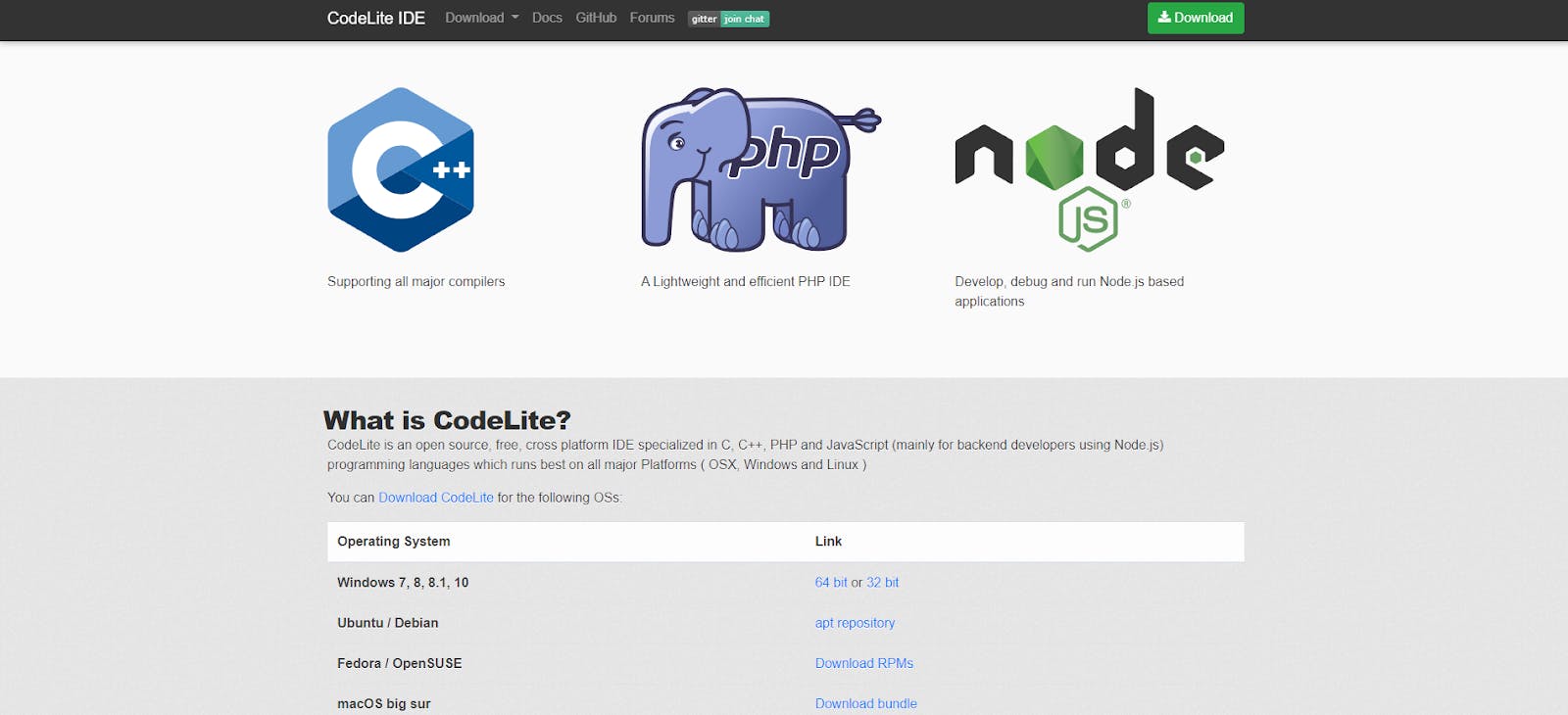
CodeLite is a lightweight code editor meant specifically for back-end developers who use Node.js, with a focus on C, C++, PHP, and JavaScript.
It may not be a top pick, but it’s a solid solution with a helpful, well-designed feature set that can make back-end development much easier.
How much does CodeLite cost?
CodeLite is completely free.
CodeLite works on:
CodeLite can be used on Macs and Windows, and Linux computers.
CodeLite features
- Support for several languages, with the focus on C, C++, PHP, and JavaScript
- Code completion (JavaScript, PHP)
- Word completion
- Database explorer
- Spellchecker
- Plugin
- Debugging
- Class browser
- Static Code analysis
- Code refactoring
CodeLite pros
- Open-source, so completely free
- Lightweight
- Very fast
- Easy to use
CodeLite cons
- There are many solutions with more features
- Somewhat limited specialization
30. PyCharm
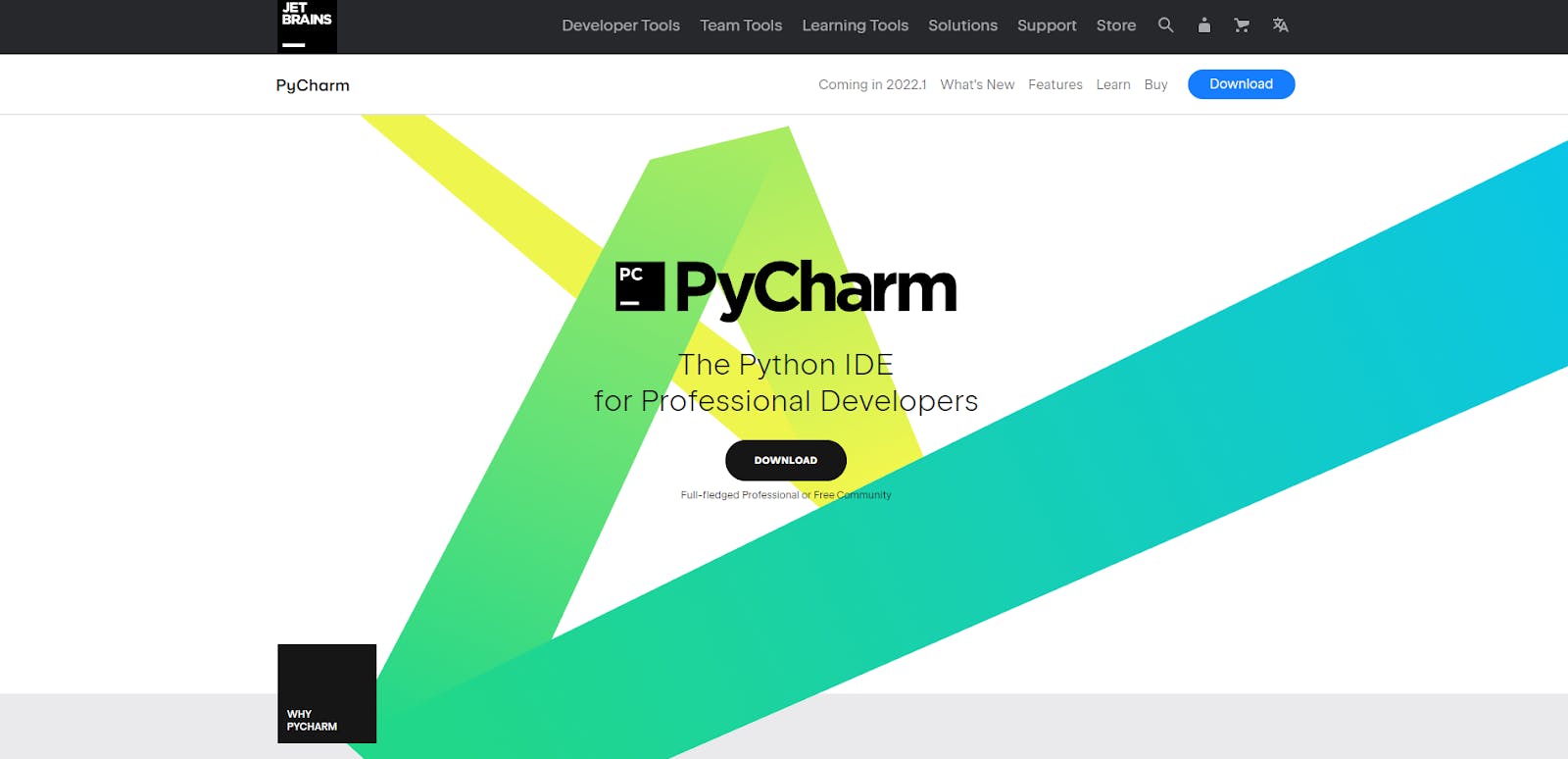
If your work concentrates on Python and/or R programming language, you probably won’t find a better tool than PyCharm – or at the very least, it’s one that should be given serious consideration.
The solution was created with these technologies in mind and has several features that can make development easier and faster.
How much does PyCharm cost?
PyCharm is completely free.
PyCharm works on:
PyCharm can be used on Windows, macOS, and Linux.
PyCharm features
- Support for different languages, with the focus on Python and R
- Smart Code Navigation
- Intelligent Code Editor
- Fast and safe refactorings
- Built-in developer tools for debugging, testing, and profiling
- Database tools
- Remote development
- Version Control System
- Live Edit
- Interactive Python console
- Conda integration
- Plugins
- Cross-platform
PyCharm pros
- Open-source, so completely free
- Customizable (UI, keyboard schemes, color schemes)
- An excellent option for developers focusing on Python and R
PyCharm cons
- Devs who work in other languages can find better alternatives
31. JSFiddle
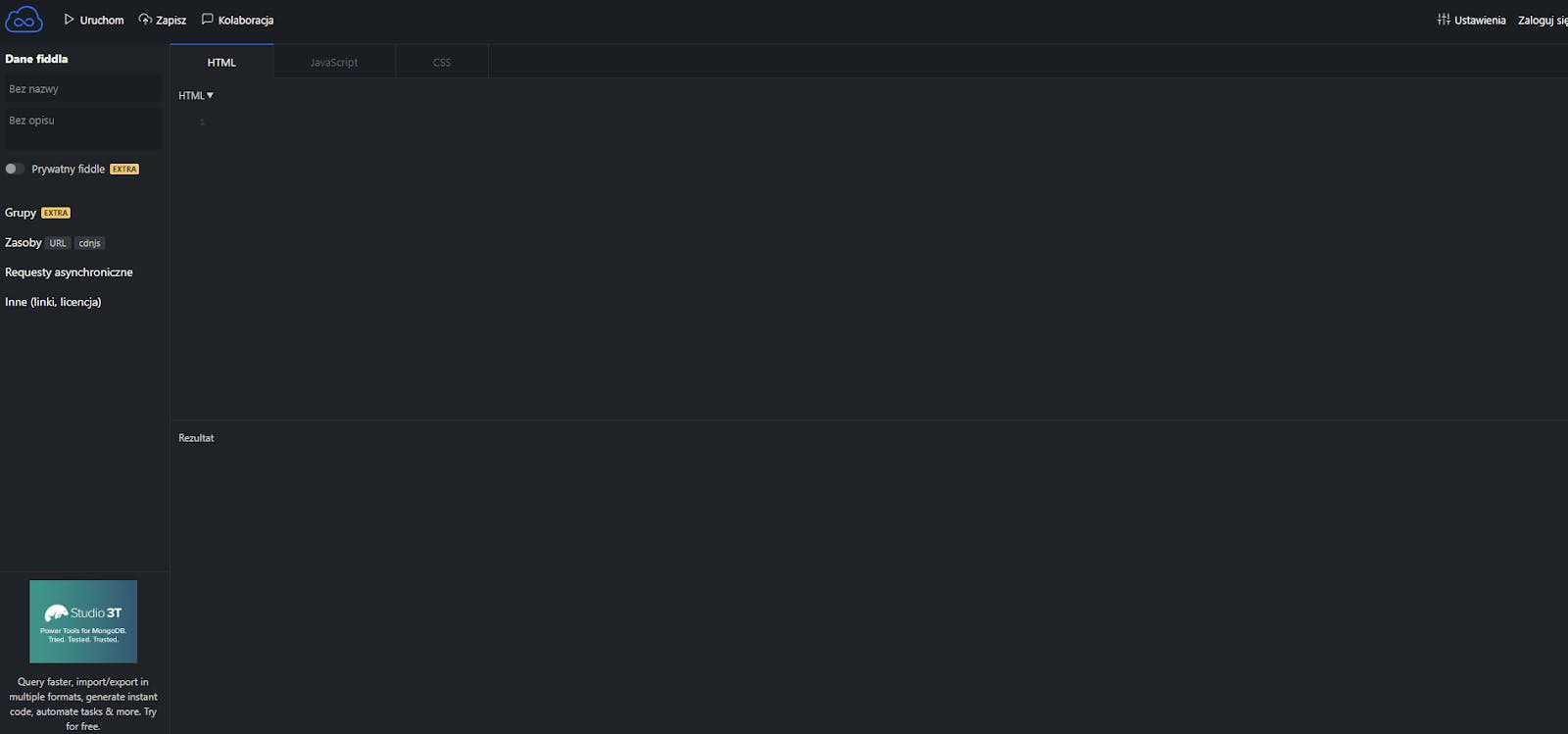
JSFiddle is yet another specialized browser-based code editor. This time we’re talking about a solution for JavaScript developers, meant mainly as a support tool for handling one-off front-end scripts.
It works in a web browser; it’s fast, easy to use, and offers many cool features, including code collaboration and formatting. It’s also a well-known piece of software with a vast and very active community.
How much does JSFiddle cost?
JSFiddle is completely free.
JSFiddle works on:
JSFiddle works in a web browser.
JSFiddle features
- Support for many JavaScript libraries and frameworks
- Snippets
- Code collaboration
- Solid code formatting options
- Themes
JSFiddle pros
- Open-source, so completely free
- Easy to use
- Customizable
- A nice, if a bit limited/specialized feature set
JSFiddle cons
- Only front-end – won’t help you with other stuff
- Not a good choice for a main tool
- You only have a single space for code (no folders, files, etc.)
- Code has to be on JSFiddle (you can’t host it locally) and is always public \
32. CodeSandbox
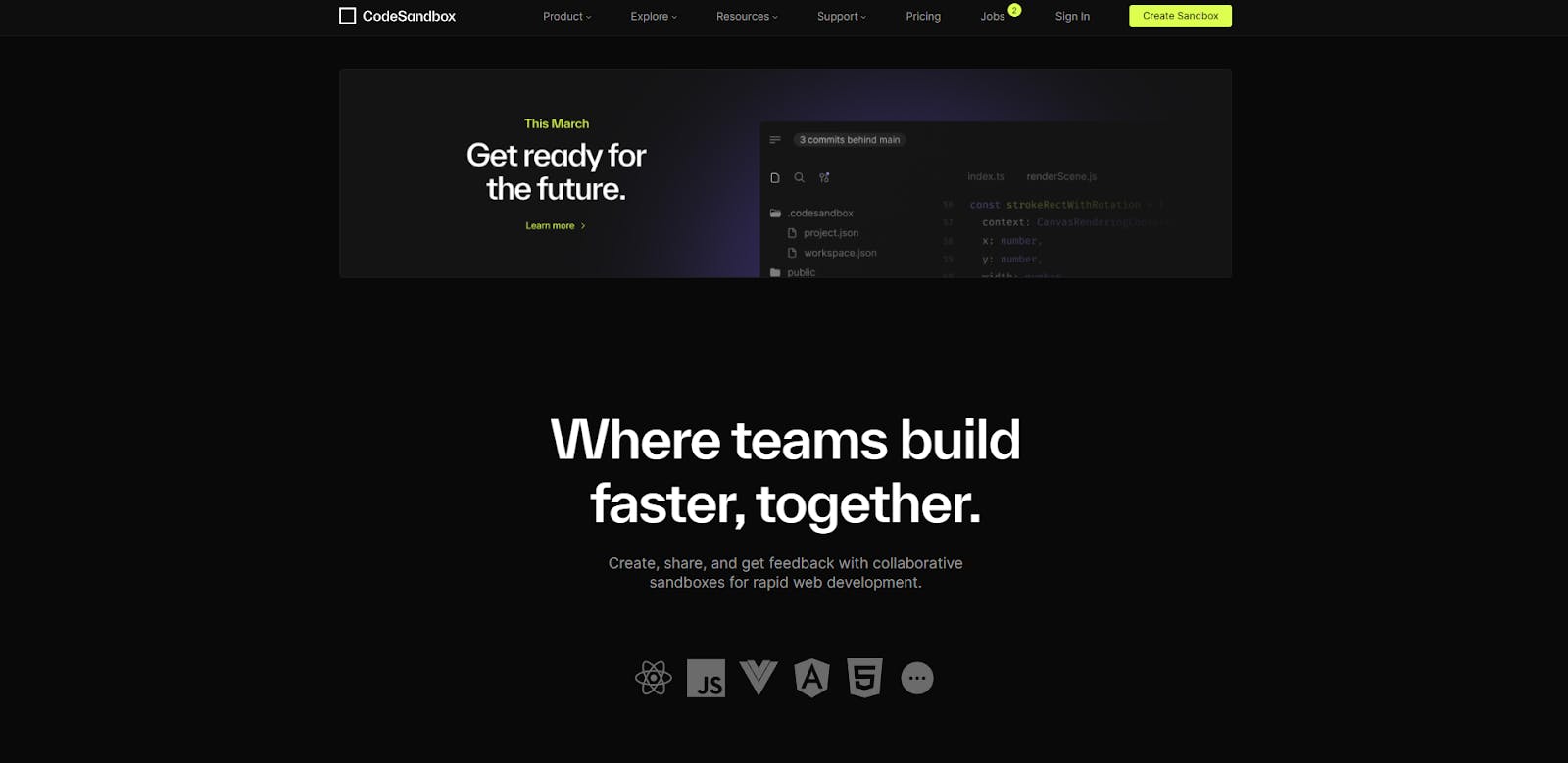
CodeSandbox is kind of like JSFiddle, but much more powerful and feature-rich. It can be considered a complete code editor and provides a sandbox development environment for front-end projects.
If you work on front-end projects often, it can be handy to have in your toolbox.
How much does CodeSandbox cost?
CodeSandbox has a free version that you can use to learn, but you'll have to pay if you want to work on private code.
There are many variants of licenses available, and the least expensive option for individual developers costs only $7/year.
CodeSandbox works on:
CodeSandbox works in a web browser.
CodeSandbox features
- Support for different frameworks including React, Angular, Vue, and others
- Web-based
- Code collaboration
- Remote coding
- GitHub integration
- Live updates
CodeSandbox pros
- Very fast
- Nice tool for collaborative work
- Powerful features
CodeSandbox cons
- You have to pay to use it for anything more than learning
33. CodeAnywhere
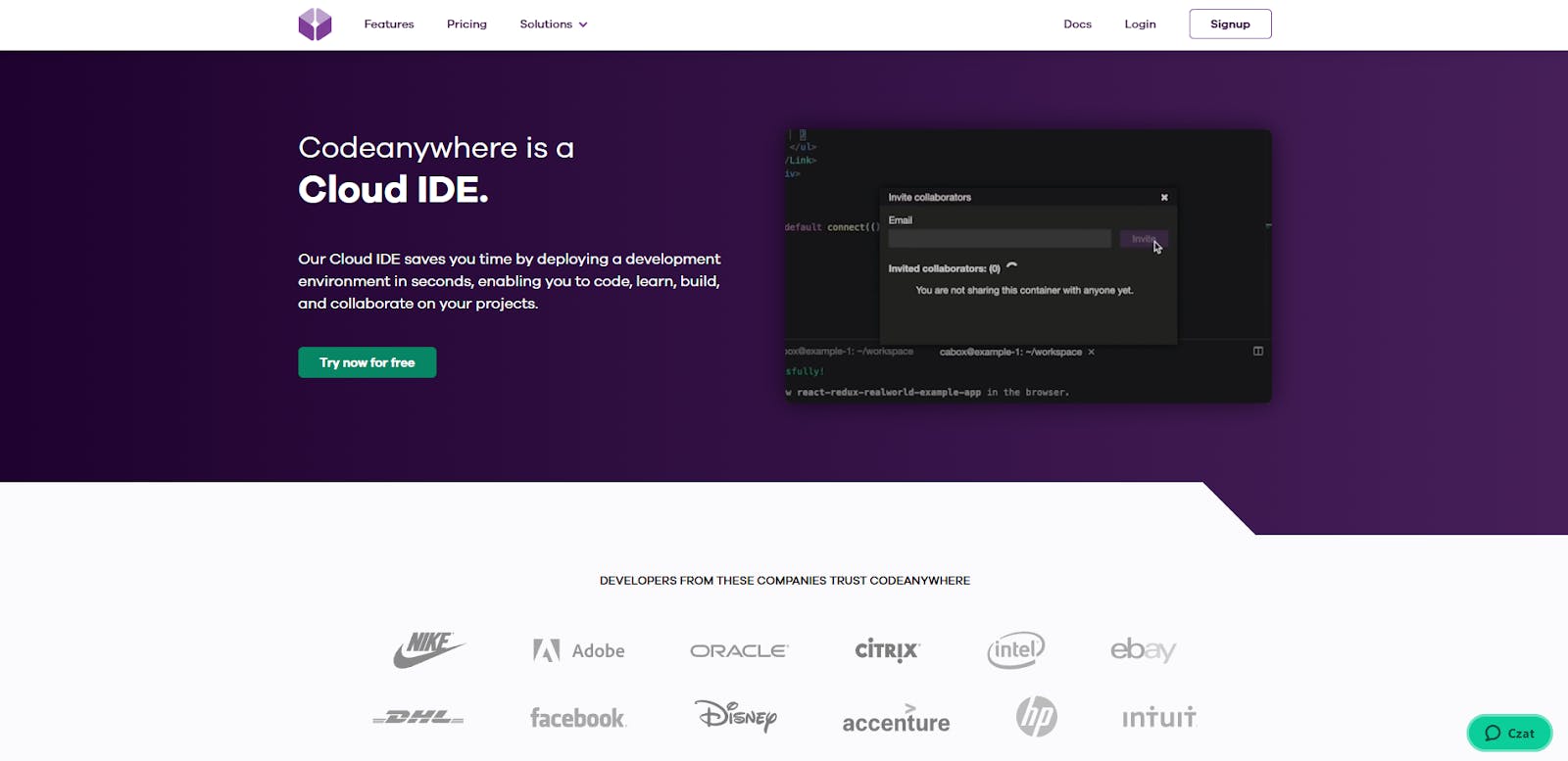
CodeAnywhere is another cloud-based code editor, and in contrast to some of the previous offerings on this list, it’s not limited to front-end development.
If you’re interested in doing your work in the cloud without local software, this is one of the top solutions to consider. It’s fast, offers many valuable features and additions, and can be customized to your liking. Sadly, you’ll have to pay to use it effectively.
How much does CodeAnywhere cost?
CodeAnywhere has a trial version, but to use it in your daily work, you’ll have to buy a license. There’s a limited Basic plan for $6/month, but the standard subscription is $15/month.
CodeAnywhere works on:
CodeAnywhere works in a web browser.
CodeAnywhere features
- Support for many languages including JavaScript, TypeScript, PHP, Python, Ruby, Go, Java, C/C++, and C#
- Prebuilt container images for dozens of languages and frameworks
- SSH directly from your browser to your remote servers
- Code sharing
- Live collaboration
- Code formatting options
- Auto-complete
- Code refactoring
- Debugging
- GitHub integration
- FTP support
- Cloud support
- Extensions
- Containers
CodeAnywhere pros
- You don’t have to store your code on the editor’s severs – you can work locally, use FTP, the cloud (literally “code anywhere”)
- One of the best cloud-based solutions with a robust feature set
- Not limited to front-end development
CodeAnywhere cons
- The Basic license is limited to only one revision, Standard one to 20
34. StackBlitz
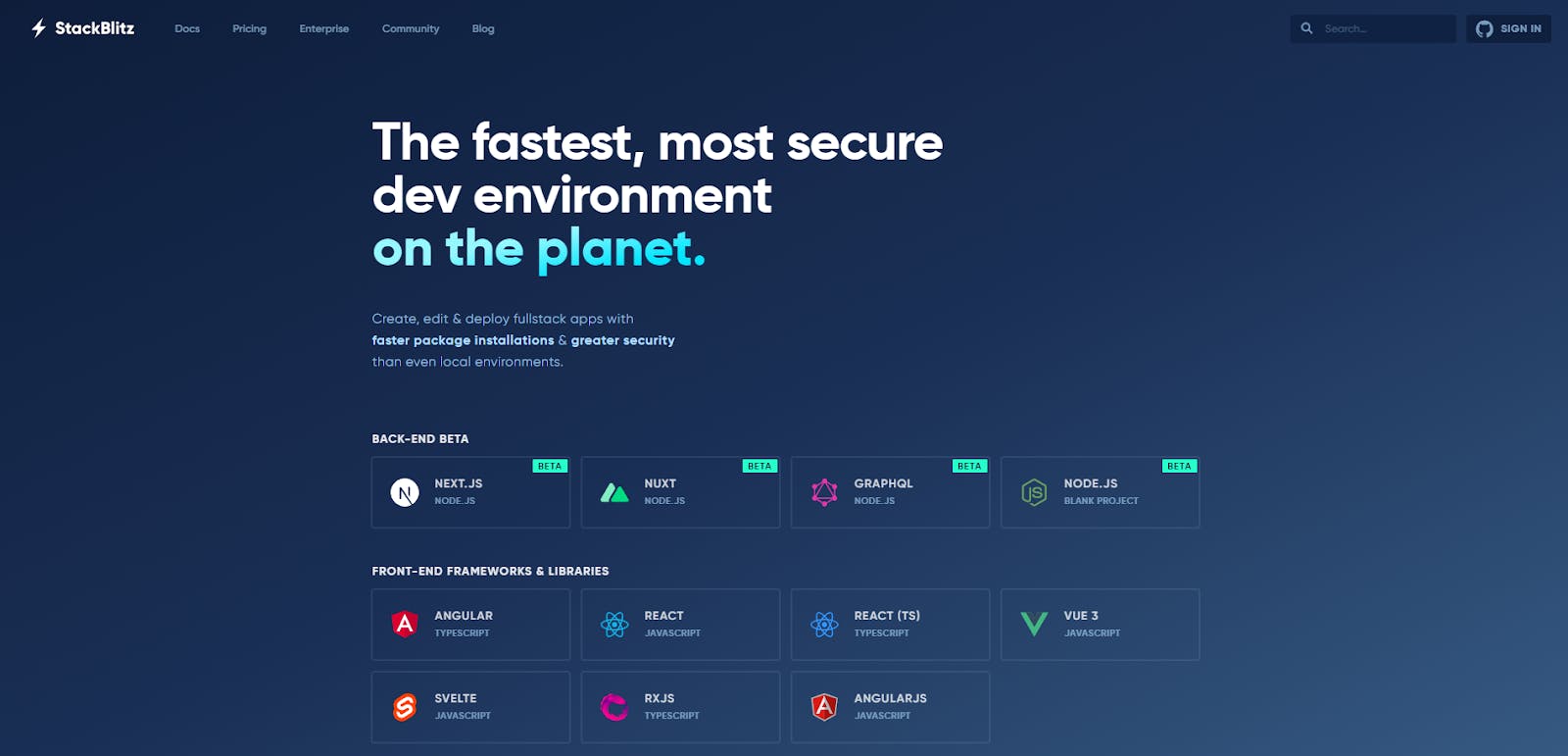
StackBlitz is a cloud-based code editor for front-end developers (mostly) that prefer the interface and editor known from Visual Studio Code.
It offers many of the same functionalities and even lets you install extensions – except it all runs in the web browser instead of locally. Overall, it’s a pretty nice option for web developers.
How much does StackBlitz cost?
StackBlitz can be used for free for public projects. For commercial use, you’ll have to buy a license – prices start at $8/month.
StackBlitz works on:
StackBlitz works in a web browser.
StackBlitz features
- Support for different languages and frameworks including HTML, JavaScript, CSS, TypeScript, Angular, React, Vue, Svelte
- Automatic deployment on StackBlitz servers
- Project forking
- Code sharing
- GitHub integration
- Project search (Intellisense)
- Native support for Firebase
- Offline editing
- Support for importing NPM packages
StackBlitz pros
- A powerful feature set
- A web browser editor that can be used offline
StackBlitz cons
- Mostly for front-end use, though there’s beta support for some back-end frameworks
35. Theia
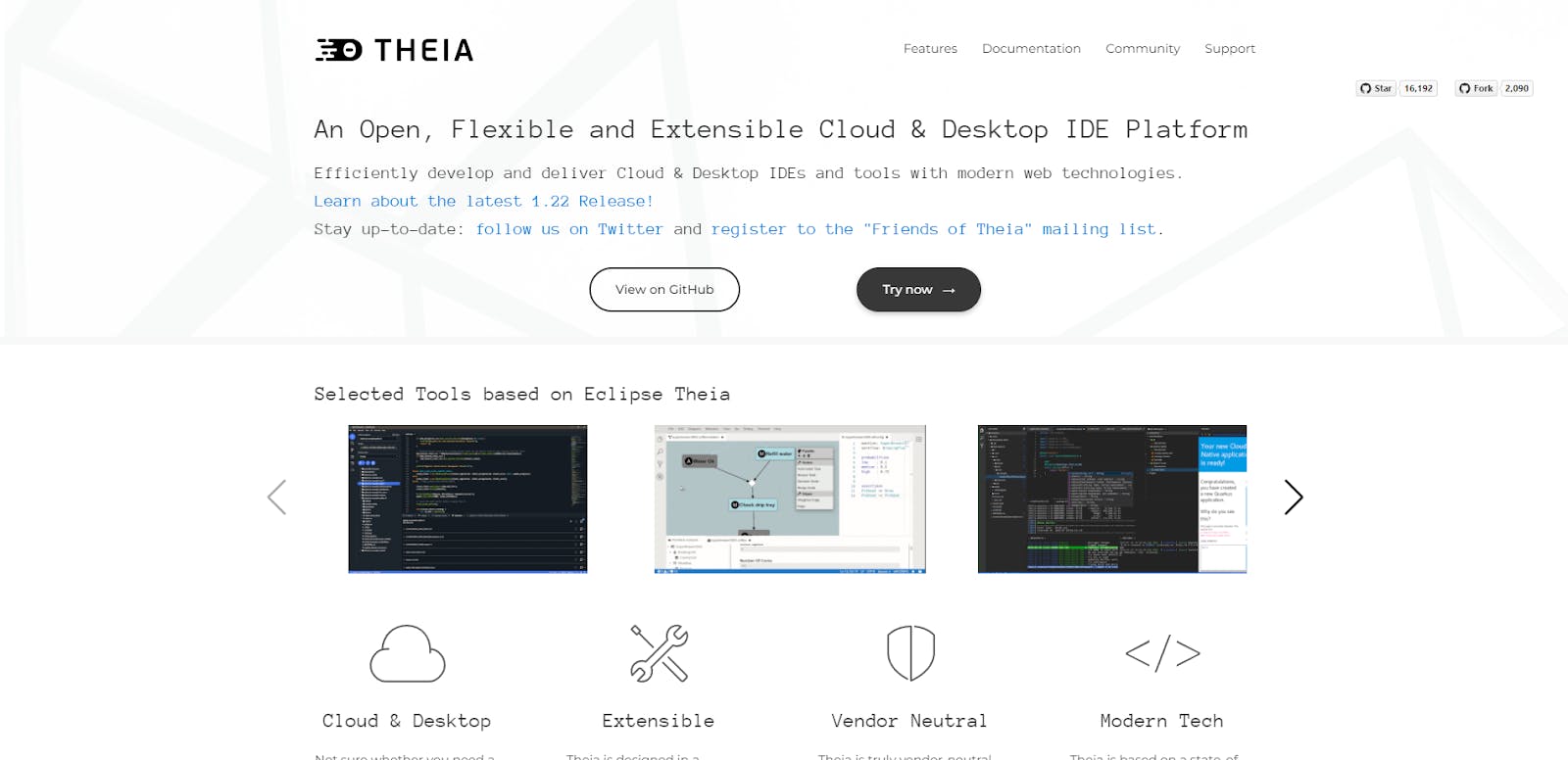
Theia offers a somewhat different approach to web-based code editing. It’s a full-featured IDE template that gives you the option to separate the front-end from the back-end utterly.
The first can run in the browser, just as in the case of any other cloud-based solution. The second, however, can be either hosted locally or in the cloud.
It’s the perfect setup for those who love the flexibility offered by the cloud but also worry about the possible dangers and security concerns of keeping your code somewhere else.
How much does Theia cost?
Theia is completely free.
Theia works on:
The front-end of Theia runs in a browser. The back-end client supports the Windows, Linux, and macOS operating systems.
Theia features
- Support for over 60 different languages, including JavaScript, Java, and Python
- Option to run Theia’s front-end in an isolated, app-like browser environment
- Extensions (VS Code)
- Integrated terminal
- Intelligent editing
- Flexible layout
- Vendor-neutral (hosted at an Open-Source Foundation
Theia pros
- Open-source and therefore completely free
Theia cons
- Theia is not a production-ready product but rather a template you can use to create your own IDE. It requires some knowledge and time to set up
Best code editor? A tricky question to answer
If you want to make your work as a coder easier, the choice of coding software is one of the most important you’ll make – that’s for sure.
If you find the right tool for you – one that’ll fit both your personal preferences and the tech stack you tend to work with – it can make your life much easier.
It won’t be the end-all-be-all solution for all your problems, of course, but every little bit helps. Everyone has their favorite editor.
The good news is that there’s a wealth of options, and many of them can be used entirely for free.
The bad news is… kind of the same because the abundance of different code editors means that finding the right one can be a serious task in and of itself.
Vistual Studio code and Atom seem to be the most popular options and if you want to read an in-depth comparison between the two code editors, you can find it here.
If you want some more guidance, you can always look around Hashnode Toolbox, check out the tips offered by various authors, and read about their experiences with these products.